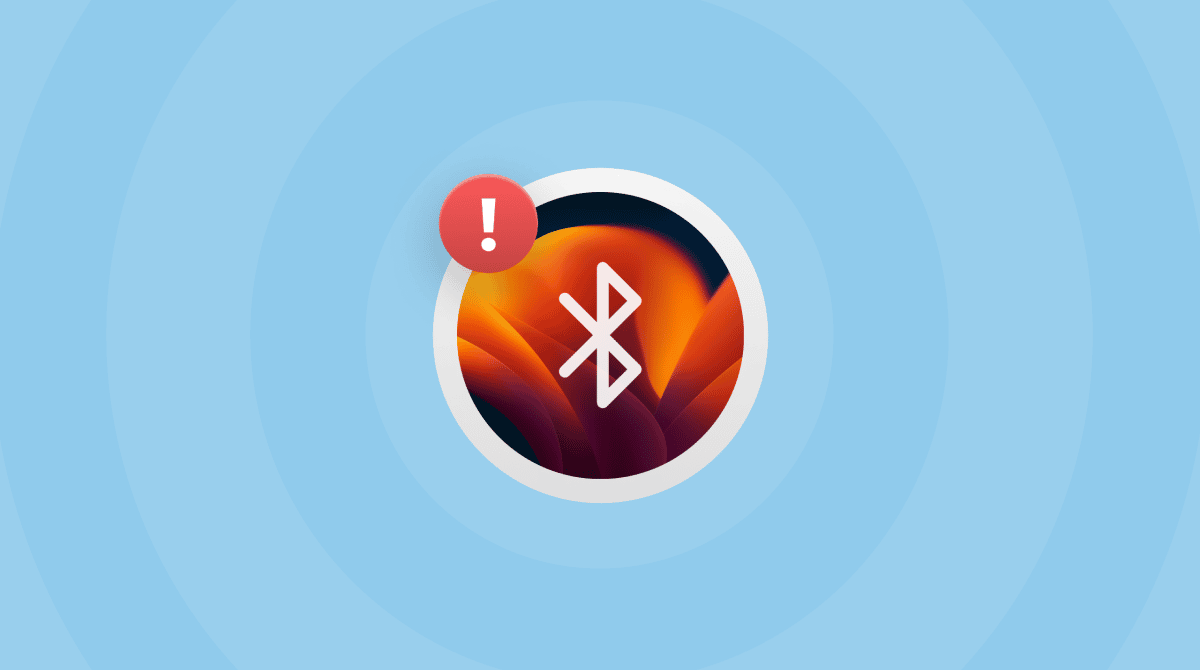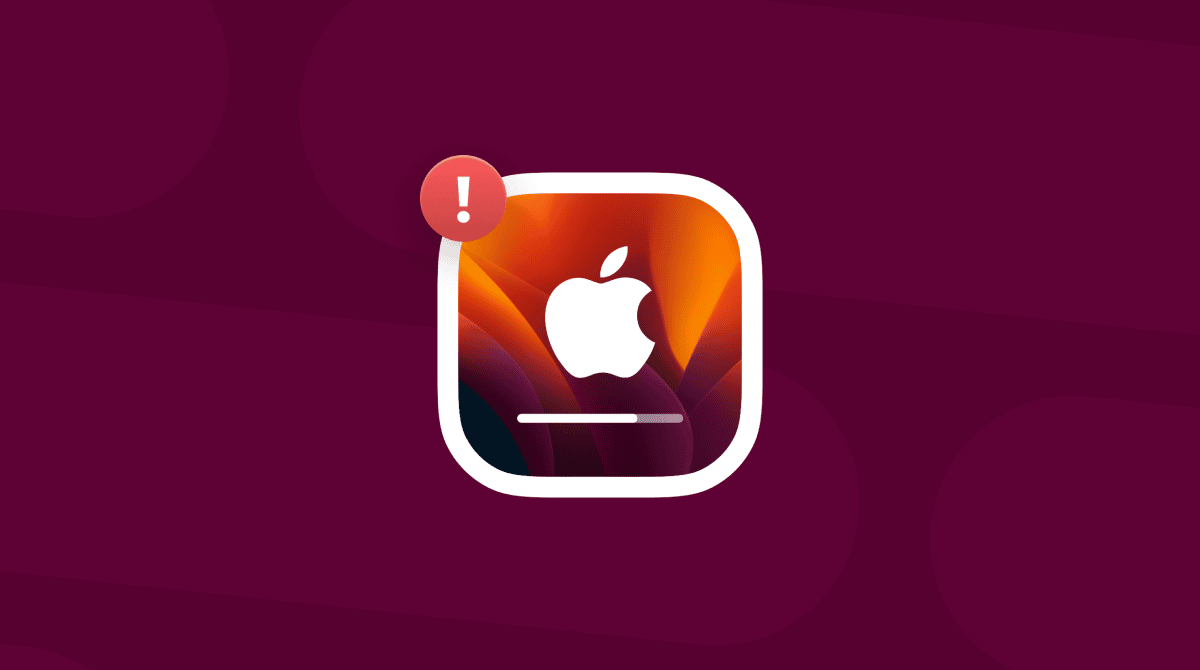The latest macOS version has finally arrived for the public, and it continues Apple’s tradition of using California locations as names. This time it’s macOS Ventura. As usual, there are many new features and improvements, and the integration between Mac and iOS gets even tighter. Apple made some of the biggest improvements to Mail, Messages, and Spotlight. There are also lots of updates to Photos, Safari, and even System Settings (the re-named System Preferences). You can now SharePlay in Messages, use your iPhone as a webcam, and try the new multitasking tool called Stage Manager. Let’s take a closer look at our macOS Ventura review.
Compatibility
If your Mac is one of those below, you’ll be able to run Ventura.
- 2017 iMac and later
- 2017 iMac Pro and later
- 2018 MacBook Air and later
- 2017 MacBook Pro and later
- 2019 Mac Pro and later
- 2018 Mac mini and later
- 2017 MacBook and later
- 2022 Mac Studio
macOS Ventura new features & improvements
Stage Manager
Introduced at WWDC 2022, Stage Manager is a new way to manage windows. It puts the window you’re working on front and center, while other windows appear as thumbnails at the side of the screen. If there are multiple windows for the same application, they are grouped together. Applications are updated as if the windows were full-size, so Mail continues to check for messages, and Messages display updates to conversations. You can create workspaces where windows are grouped on different screens. So, you could have one screen for work, with the apps you need for that on that screen, and another for entertainment or catching up with friends.
Spotlight
Spotlight continues to evolve from a search tool into a way of managing all data on your Mac. You can now search for images from Photos, Messages, Notes, and Finder and run a web search. Type a search query followed by ‘photos,’ and you’ll see previews of the images in Spotlight’s results. Select one and tap the spacebar to invoke Quick Look and preview it. For images on your Mac, you can use Live Text to search for text contained within images.
Spotlight can now set the alarm, start a Focus or run a Shortcut. And you can use it to find the name of a song in Shazam.
Perhaps the biggest new feature in Mail is the ability to ‘unsend’ emails up to 10 seconds after you hit the send button. Mail search has been improved, and you can now schedule emails, set reminders to come back to them, and include rich links. Mail is now smart enough to tell you if you’ve forgotten to attach a file, and it can offer suggestions for following up on emails you’ve sent if you haven’t received a response.
Messages
The Ventura version of Messages allows you to edit or undo a recently sent message, mark messages as unread, and recover deleted messages. You can now use SharePlay in Messages and FaceTime, and a new collaboration feature allows you to choose when you share a file whether to share a copy or to work with others in the conversation on the file. If you choose the latter, everyone in the conversation can edit the file, and everyone will see their updates.
Safari
Perhaps the most significant update in Safari has nothing to do with the way the browser works but a new feature that could change how we all use the internet. We talk about Passkeys designed both to work alongside existing passwords and, presumably, to eventually replace them. The idea is that when you sign up for an account in an app or website, you create a passkey that’s authenticated using Touch ID or Face ID on whatever Apple device you’re using. That is then synced with iCloud, so you can sign in with Face ID or Touch ID next time you use the app or visit the website on any of your devices.
Safari has also had a performance boost and is now faster and more energy efficient. And you can now share tabs and bookmarks, send messages, and make FaceTime calls from within Safari.
Photos
Photos has long been able to share photos with others and create shared albums. But in Ventura, it goes one step further. You can now create a shared library that sits alongside your library. You can share photos in the shared library based on who is in them or when they were taken, or you can add pictures manually. Everyone you share the library with can edit images, organize them, or add captions and keywords.
Continuity Camera
You have been able to use your iPhone to scan documents to your Mac or take photographs from inside Mac applications like Pages for quite a while. But in Ventura, you can use your iPhone as a webcam. What’s more, on iPhones with an ultra-wide lens, you can use the Center Stage feature that automatically places you in the middle of the frame even when you move around. You can also use Studio Light and Portrait modes, while Desk View allows you to show what’s on your desk at the same time as showing your face. There’s no setup needed, either. When you move your iPhone close to your Mac, your Mac switches its camera input to the iPhone. Terrific, isn’t it?
Freeform and more
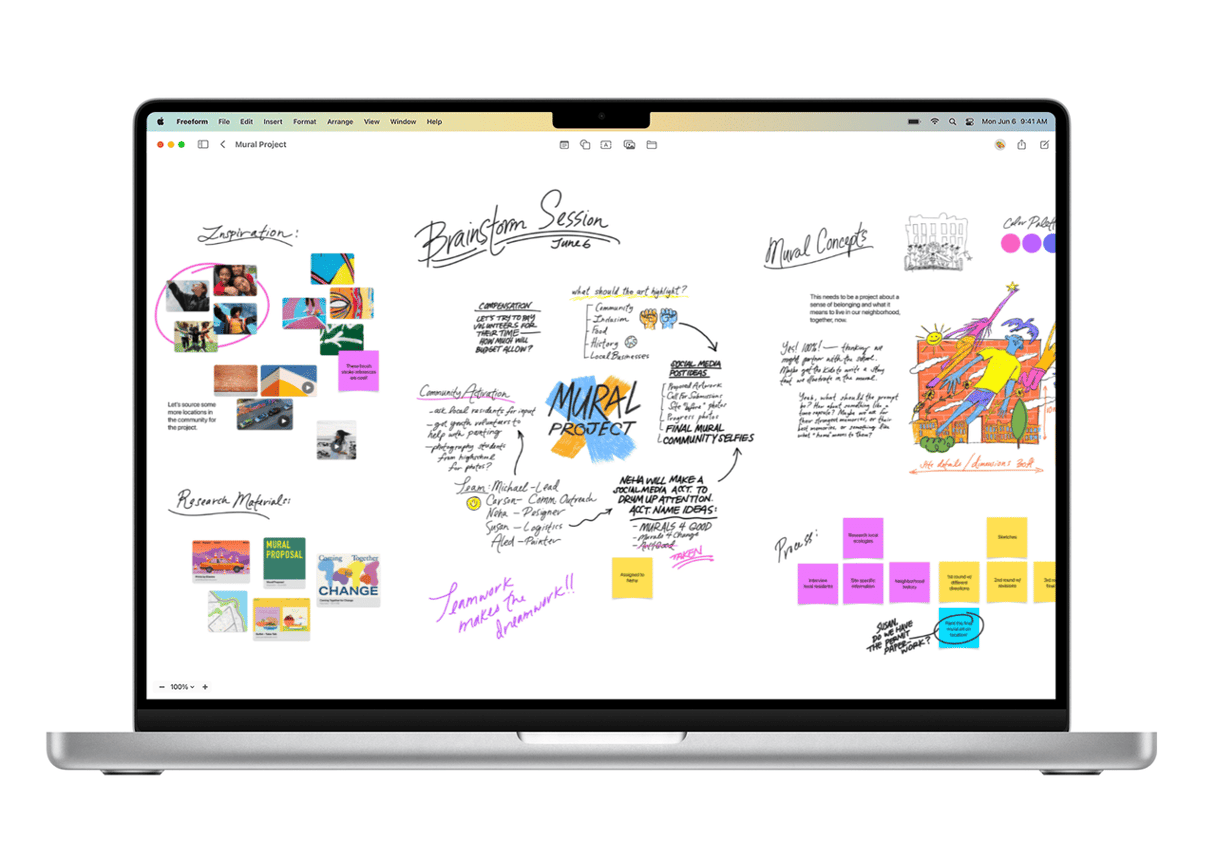
Freeform is a brand new app coming to both macOS Ventura and iPad OS 16. It’s designed for brainstorming and allows you to write and draw with Apple Pencil and add hyperlinks, images, files, and videos. You can share Freeform documents with others and collaborate on them. The canvas updates in real time as others make changes to it.
As well as Freeform, there are a couple more new apps in macOS Ventura: Clock and Weather. Both are Mac versions of the iPhone apps of the same name. Weather provides detailed forecasts up to 10 days ahead and sends notifications of significant weather changes. While Clock allows you to view different time zones and ask Siri what the time is anywhere in the world.
Games
The combination of Apple silicon and Metal 3 means that games in Ventura run faster and more smoothly, and MetalFX upscaling means they look fantastic. You can now use SharePlay to play games with friends, too. Game Center has been overhauled and has a new Dashboard.
System Settings
Something else that’s been given a visual overhaul — and a new name as well — is System Settings. System Preference is gone and has been replaced with System Settings, presumably to bring it into line with iOS. It looks completely different and has a new sidebar that replaces the grid of icons in System Preferences. It might take a bit of getting used to, but if you use an iPhone or iPad, it will feel familiar. There are one or two changes to the way it works as well. For example, Wi-Fi gets its own option in the sidebar instead of being hidden away in Network. Again, that’s probably to keep it consistent with iOS, as well as an acknowledgment that for most users, there is no need to access any network settings other than Wi-Fi. And there’s a new Suggestions option right at the top of the sidebar. Apple hasn’t said what it’s for, but presumably, it will offer suggestions for settings you might want to change.
Privacy and Security
As with every new version of macOS, Apple has improved privacy and security in Ventura. Security updates are now enabled between macOS updates as well as with them. And the Hidden and Recently Deleted photo albums in Photos are now locked by default and need to be authenticated with Touch ID or your password.
More updates to apps
There are lots of smaller additions and improvements to apps in macOS Ventura.
Notes gets the ability to lock a note using your Mac’s login password and new customizable filters in Smart Folders. In News, you can now follow your favorite sports teams and leagues and watch highlights of games.
Reminders allows you to use existing lists as templates for future lists, so if you find yourself making the same lists repeatedly, such as for weekly groceries or packing for a trip, you don’t have to start from scratch each time. You can pin lists to make them easier to find. And there are new Today and Scheduled lists that show you all your reminders by date, as well as a new Completed Smart List.
You can now work with text in video frames using Live Text, plan stops in Maps, and use new Memoji stickers. The Home app has been re-designed, Focus has new features, and Dictation now punctuates with commas, question marks, and periods based on your speech.
As you can see, macOS Ventura has a ton of exciting new features and updates. Don’t forget to prepare and clean up your Mac before updating to ensure everything is running smoothly.