The App Store version of CleanMyMac X slightly differs from the versions you'll find on other marketplaces. This means some features described below may not be available from the App Store due to its guidelines. Read more about different versions of CleanMyMac X.
CleanMyMac defines the sources of possible performance drop and gives you control of what is running on your Mac.
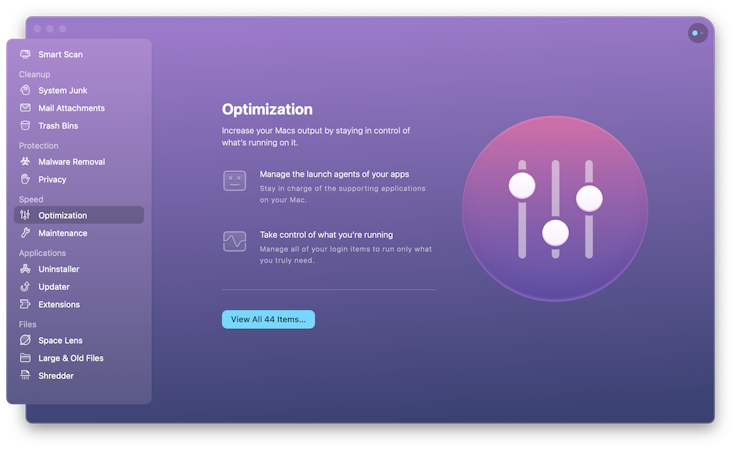
Discover your optimization list
In this module, CleanMyMac gathers the following items:
-
Login Items, which are automatically launched every time you boot your Mac.
-
Launch Agents, which extend the functionality of the parent app but may be resource-consuming.
-
Hung Applications (not available from the App Store), which stopped responding due to some problem. Since these apps are likely unusable at this point, CleanMyMac can shut them down to reduce system loads.
-
Heavy Consumers (not available from the App Store), applications that extensively use resources of your Mac, in particular, of CPU. You may decide to quit them to distribute the capabilities of your Mac more effectively.
Disable login items and launch agents
(Not available from the App Store.)
Each login item and launch agent has Enable or Disable status next to it. So, if you want to turn an extension on or off, just click the status and see it switched.
Remove login items and launch agents
If you want to remove an item in Login Items and Launch Agents completely, select it and click Remove (or Perform).
Please mind that you will not be able to undo this action. However, if you disable an item, it can be easily turned on.
Quite hung applications and heavy consumers
(Not available from the App Store.)
When CleanMyMac detects apps that affect the performance of your Mac or eat out much system resources, it shows them in the corresponding submodule of the Optimization module.
You can quit troubled apps right from Hung Applications and Heavy Consumers: select an application you'd like to shut down and click Quit. Also, you may prefer to restart a heavy-consuming app to reduce its resource consumption. To do it, hover over the app in Heavy Consumers and click on the Relaunch.
