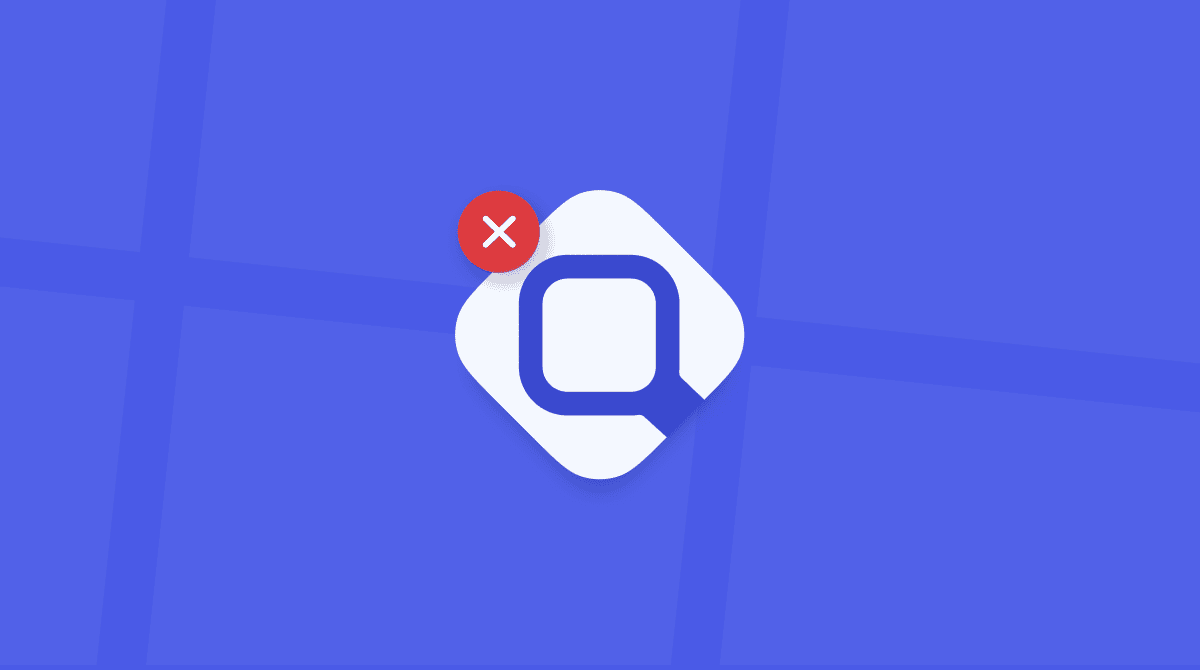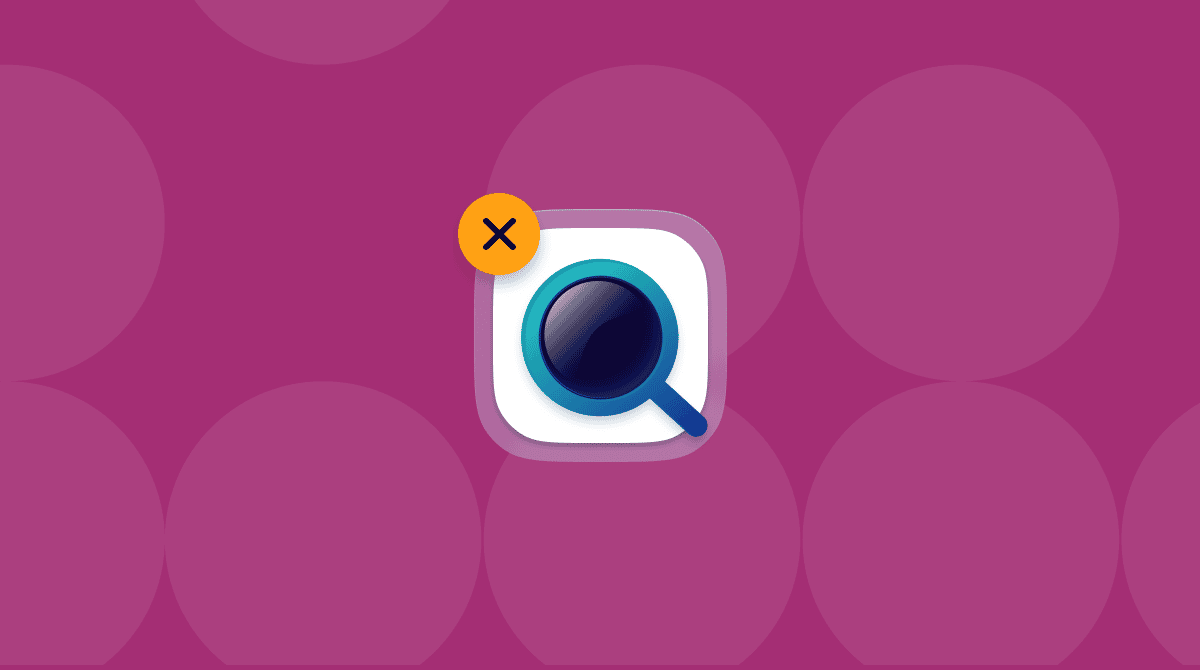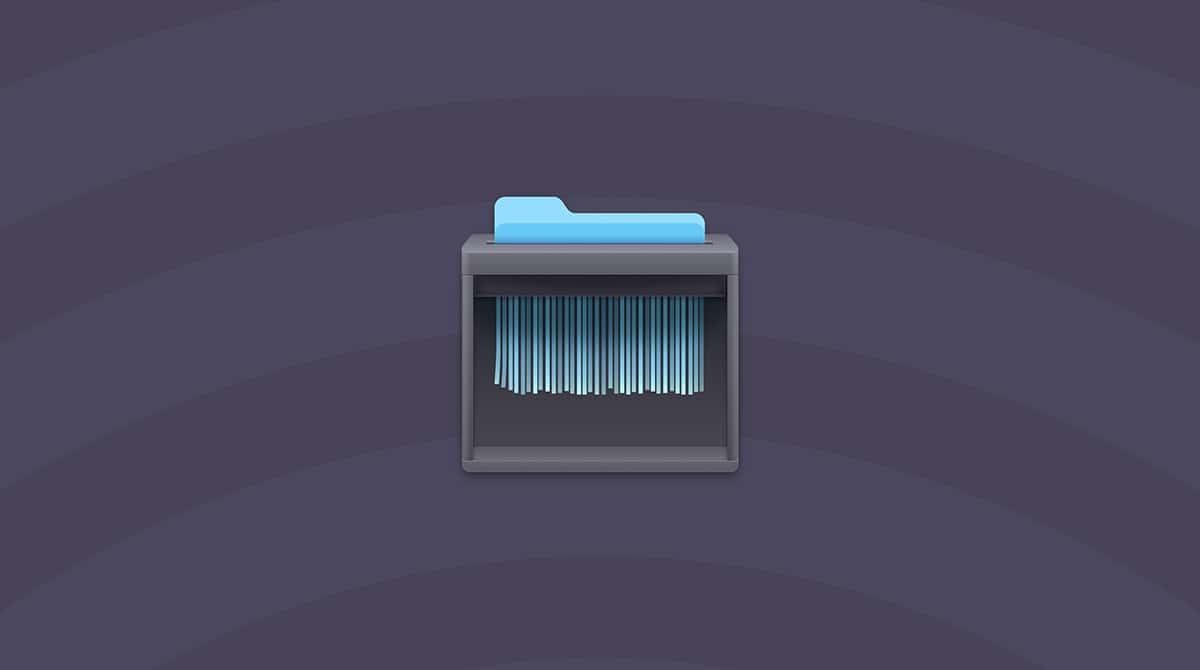Did you know that as many as 500 processes can be running in the background while you’re using your Mac? And this number, however surprising it seems, is absolutely normal because your macOS needs them to run flawlessly. One such process is mDNSResponder. In this article, we’ll explain what it is, why it is on your Mac, and whether you can uninstall it, especially if it is causing issues like high CPU and network usage. Let’s go!
What is mDNSResponder, and why is it on my Mac?
mDNSResponder is a daemon and a part of Bonjour networking protocol— the thing that allows your Mac to ‘see’ other devices like computers, printers, and storage devices on your local network and connect to them quickly. It also handles DNS requests for services that need to connect to the internet.
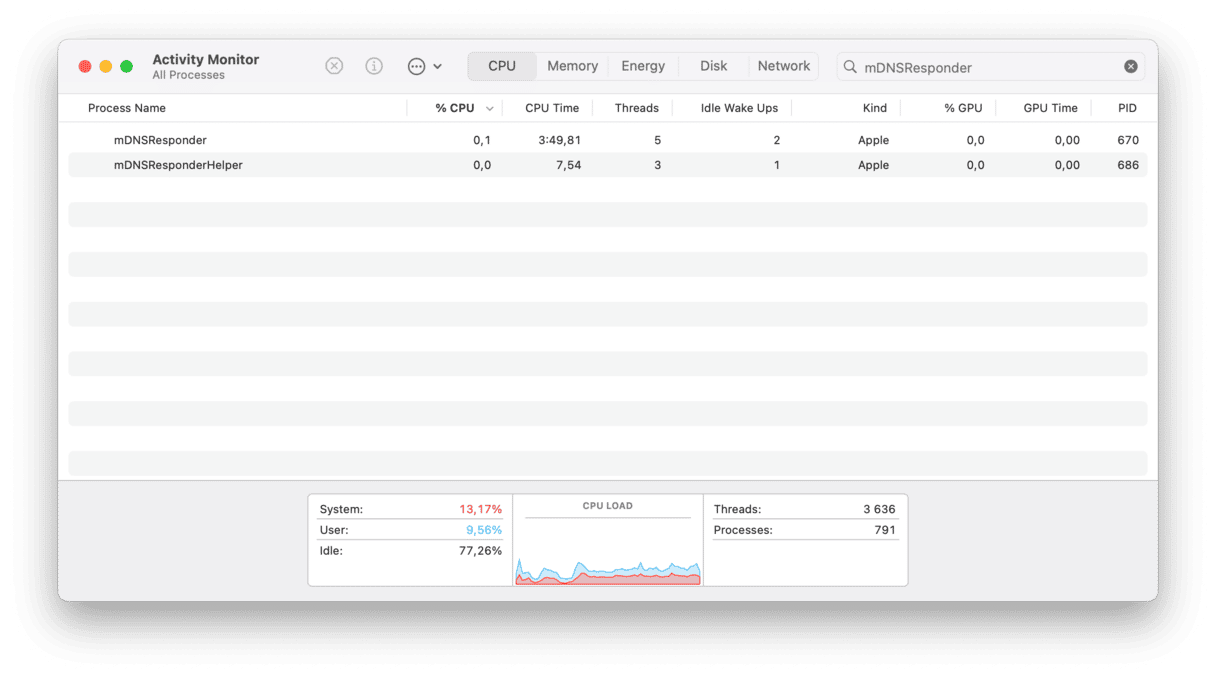
There was a time when Apple replaced it with a service called the ‘discoveryd’ process, and things went badly wrong — perhaps no surprise given that mDNSResponder had been fine-tuned for over a decade and that networking has always been one of the most troublesome parts of macOS. Eventually, Apple returned mDNSResponder, and you can find it via Activity Monitor.
Can I uninstall mDNSResponder?
No, and you should not even try. If you quit it, it will restart. However, you can disable it, and we’ll show you how at the end of the article since it really is the last resort you could fall upon if other tips do not work. Let us dive in.
What’s the problem with mDNSResponder?
Some Mac users have reported that mDNSResponder’s network usage is causing problems on their Mac and that it’s flooding the network with ‘junk packets’ — traffic that occupies bandwidth but serves no purpose. They discover this using tools that monitor network traffic. For that reason, they want to remove or disable it.
However, removing mDNSResponder will break Bonjour and make discovering and connecting to other devices on the network impossible. You could disable Bonjour altogether, but that would mean manually entering details for every device you want to connect to and making any services that rely on autodiscovery, like Handoff and Continuity, unusable.
If it causes issues on your Mac, there are a few things you can do. Just follow the steps below one by one.
1. Flush your DNS cache
If you face any issues or see alerts about the mDNSResponder, flush your DNS cache with a utility like CleanMyMac. It helps resolve some server connection problems.
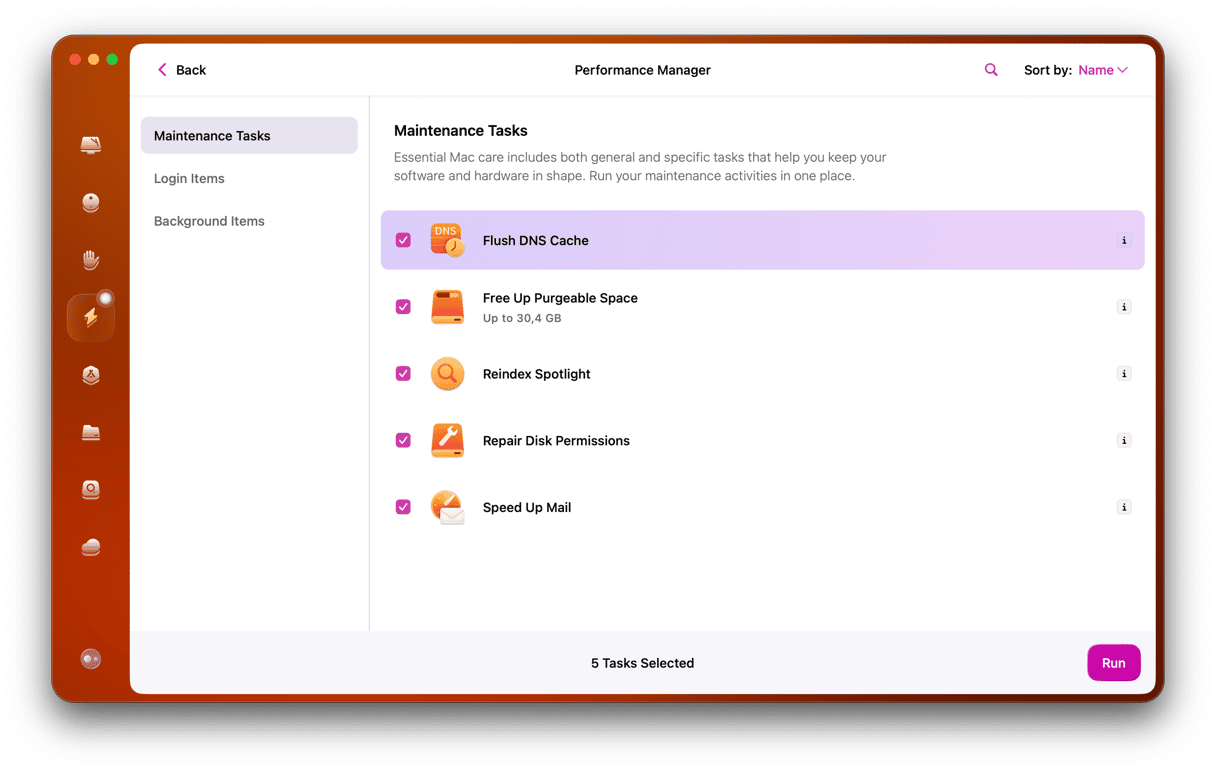
Get your free CleanMyMac trial.
After you install the app, go to Performance in the sidebar and click Scan. You’ll find a list of recommended maintenance tasks; click View All Tasks to select specific tasks manually. Next, choose Flush DNS Cache and click Run.
2. Check the background items taxing the CPU
To get a better grip on background processes on your Mac, try a free analyzer tool in CleanMyMac. It comes with a little Menu App that analyzes memory and other behind-the-scenes parameters of your computer. Once you install the main CleanMyMac app, click the small iMac icon in the top menu bar.
On the CPU tab, you can see what is straining your processor (CPU). Look through the list of apps it’s showing. There may be a few surprises. Also, see the Memory tab for a real-time view of memory usage. Quit apps that are too demanding.
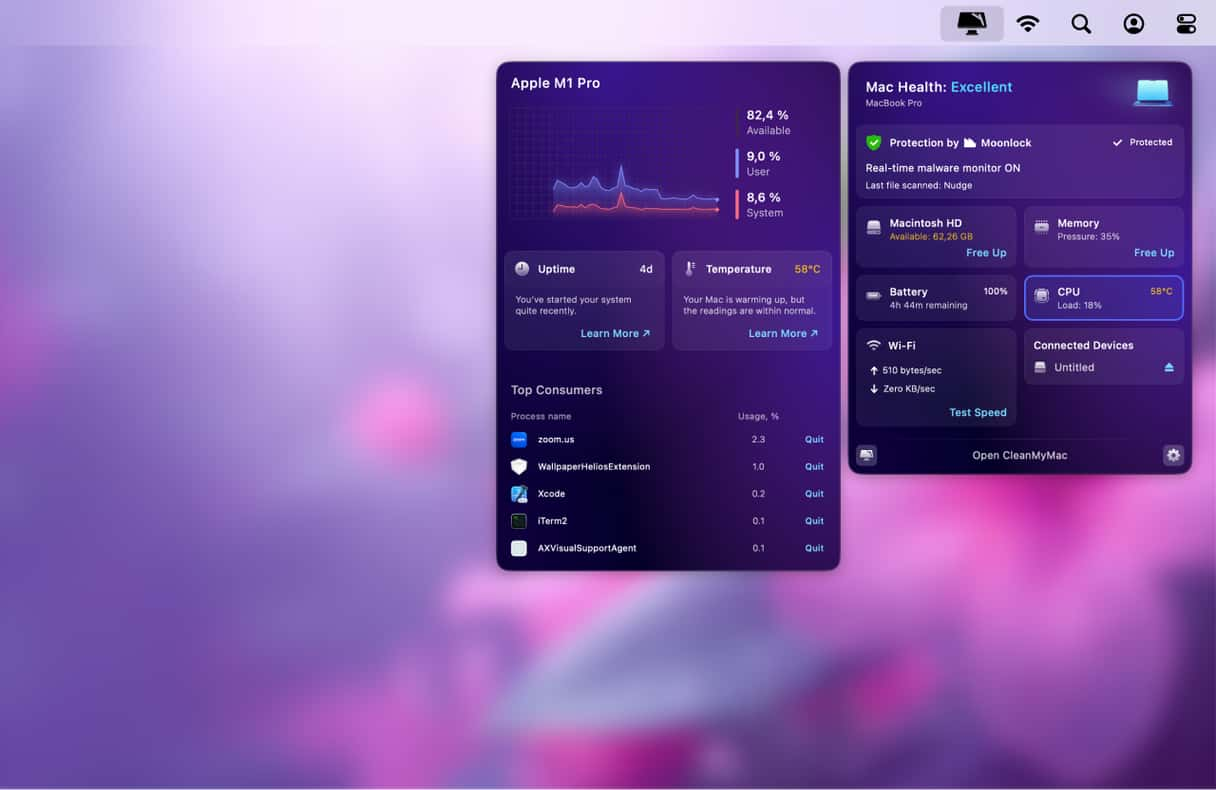
3. Manage mDNSResponder via Activity Monitor
If you’d like to use built-in tools to fix issues with mDNSResponder, it is also possible. For example, you can manage different processes in Activity Monitor. It is true that they can be challenging to understand, but luckily, Activity Monitor comes with a search option so that you will find exactly what you need.
Here’s how to use it:
- Open Activity Monitor from Applications > Utilities.
- Type mDNSResponder into the search bar top right.
- Select all processes and click X in the toolbar.
- Click Quit.
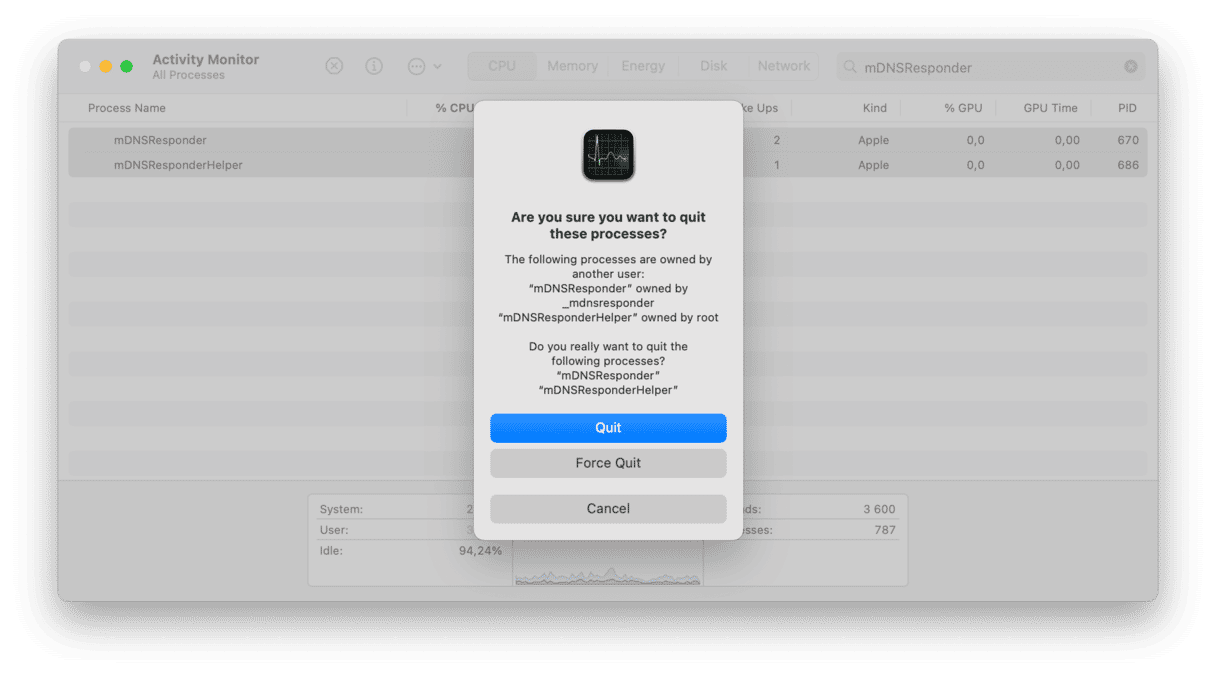
The process will now restart. If it hogged CPU, quitting mDNSResponder should have helped fix it. It is absolutely safe, so you can repeat it every once in a while.
4. Restart your Mac
In fact, it should be the first thing to do if your MacBook starts acting out, but it is commonly ignored. If quitting mDNSResponder via Activity Monitor has not helped, go to the main Apple menu and click Restart. It will quit all processes, free up memory, and potentially fix minor temporary issues. It is a good idea to restart your Mac regularly — say, every week — to keep it in good shape.
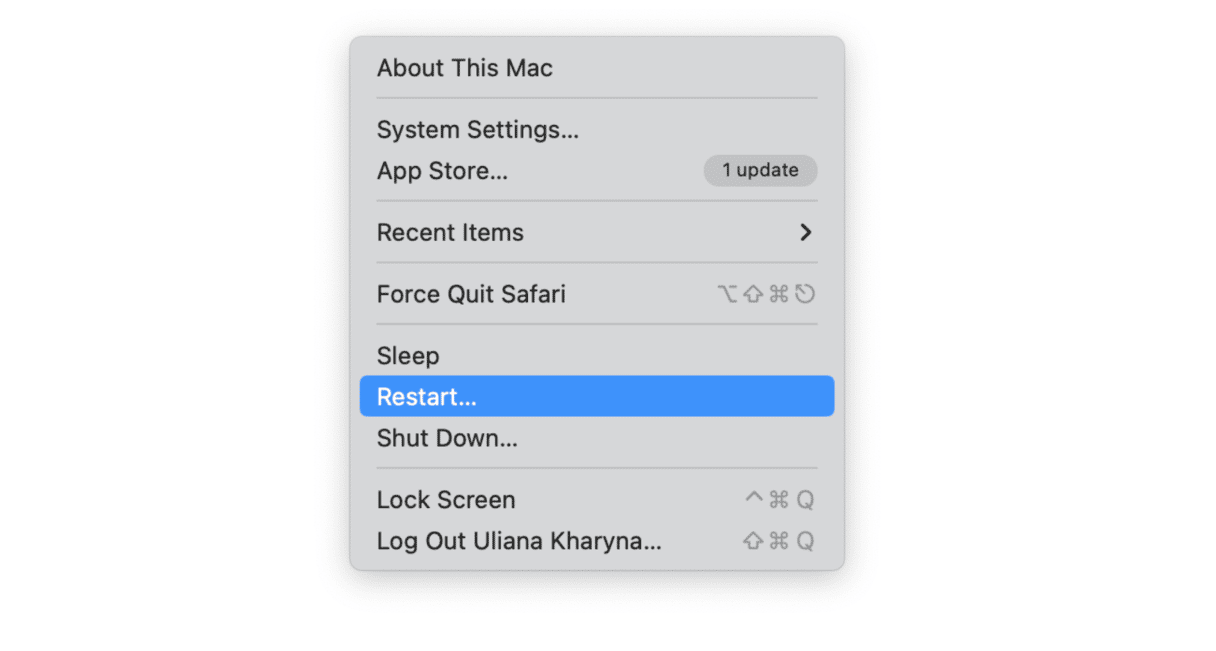
5. Use Terminal
There is another built-in tool that can help manage mDNSResponder — Terminal. It is a command-line tool that allows you to communicate directly with macOS. We recommend you to follow the steps below only if you have some tech expertise since entering the wrong command can disrupt the proper work of your Mac’s operating system.
- Open Terminal from Applications > Utilities.
- Enter this command followed by Return:
sudo killall -HUP mDNSResponder - Enter your password.
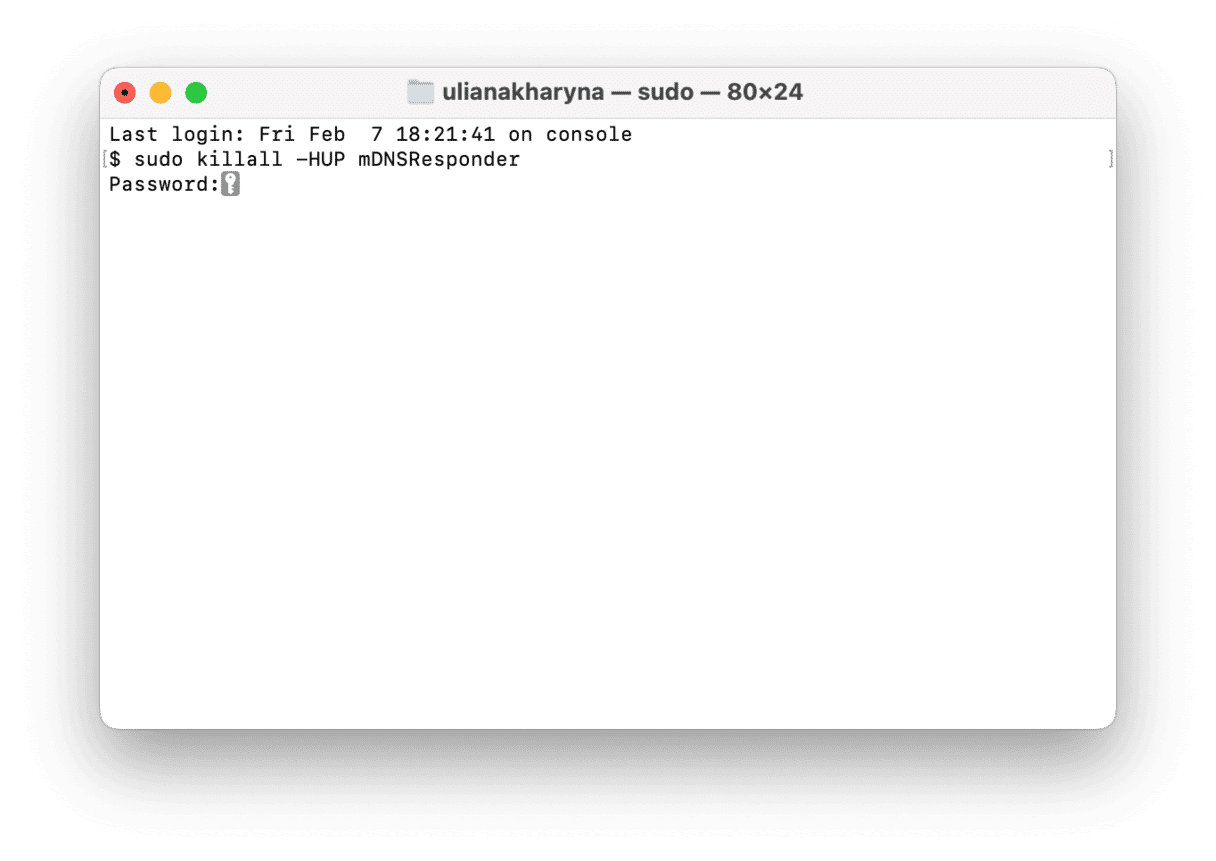
It will flush DNS cache, restart the mDNSResponder process and reload its configurations, help fix it if the process has high CPU usage, and troubleshoot any other DNS-related issues.
6. Disable mDNSResponder
Before we dive into disabling the process, we need to mention that this is the final resort and we do not recommend doing it unless the situation is critical. The thing is that mDNSResponder is a vital part of macOS that ensures its proper and flawless work. But for the purpose of testing, you can try disabling and then reenabling it.
- Boot into recovery mode — check out this guide on how to do it.
- Disable SIP (System Integrity Protocol). To do it, from recovery mode, go to Utilities > Terminal in the menu bar and paste this command followed by Return:
csrutil disable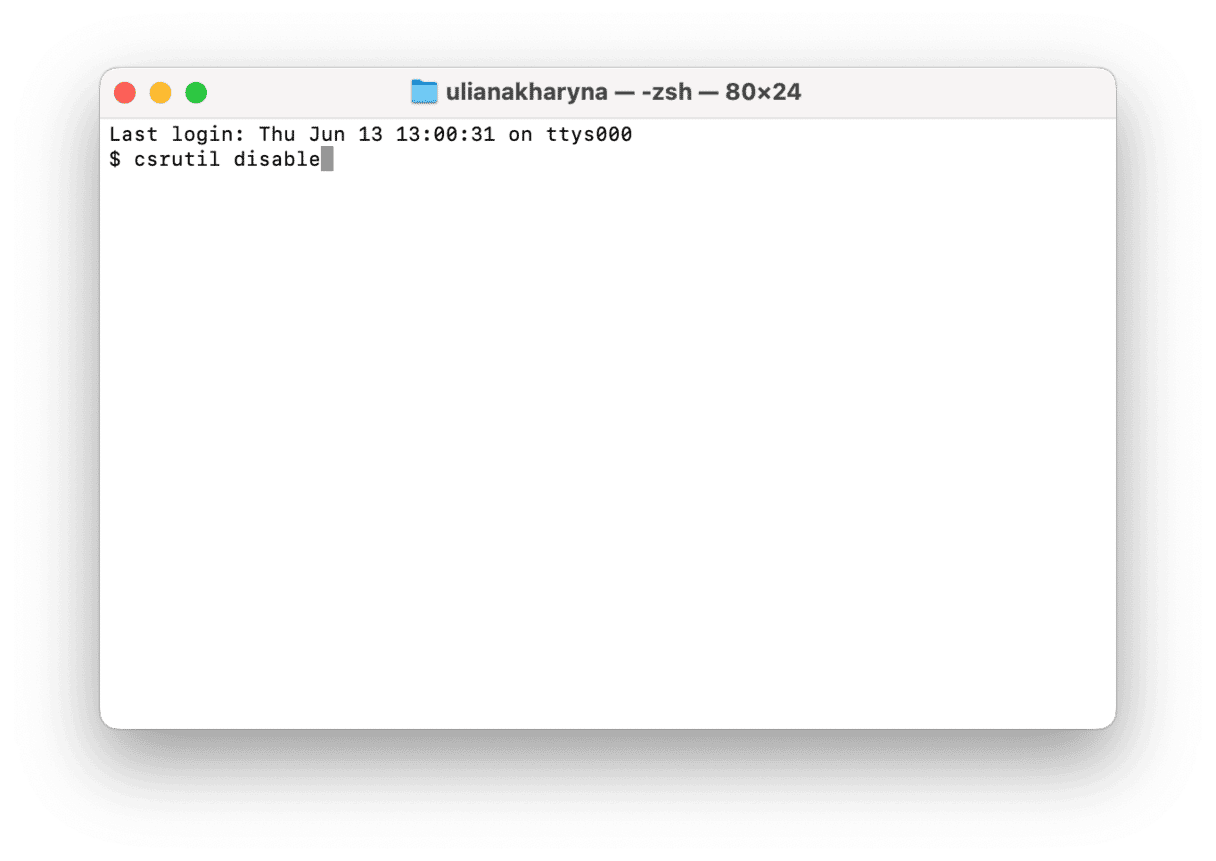
- Restart your Mac normally and open Terminal from Applications > Utilities.
- Paste this command followed by Return and your password:
sudo launchctl unload -w /System/Library/LaunchDaemons/com.apple.mDNSresponder.plist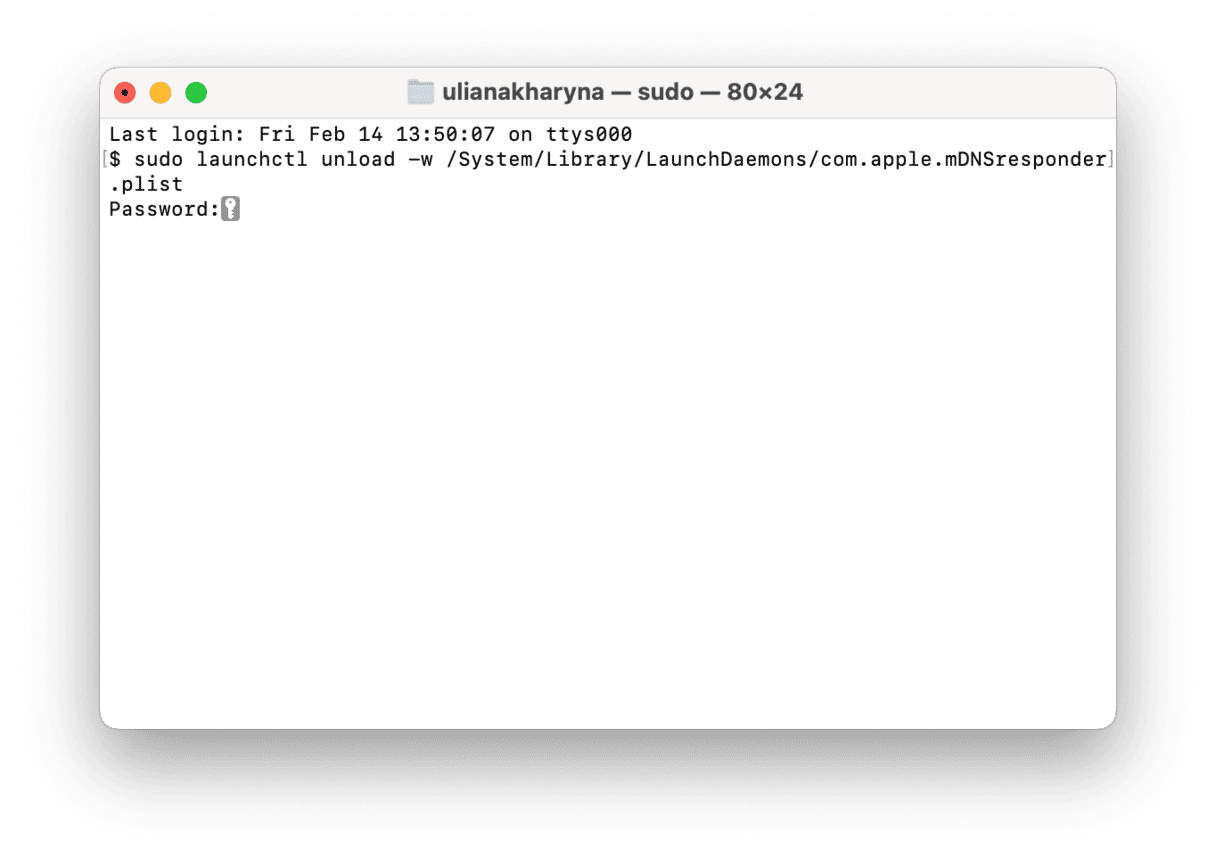
- Check if it helped and reenable mDNSResponder with this command followed by Return and your password:
sudo launchctl load -w/System/Library/LaunchDaemons/com.apple.mDNSresponder.plist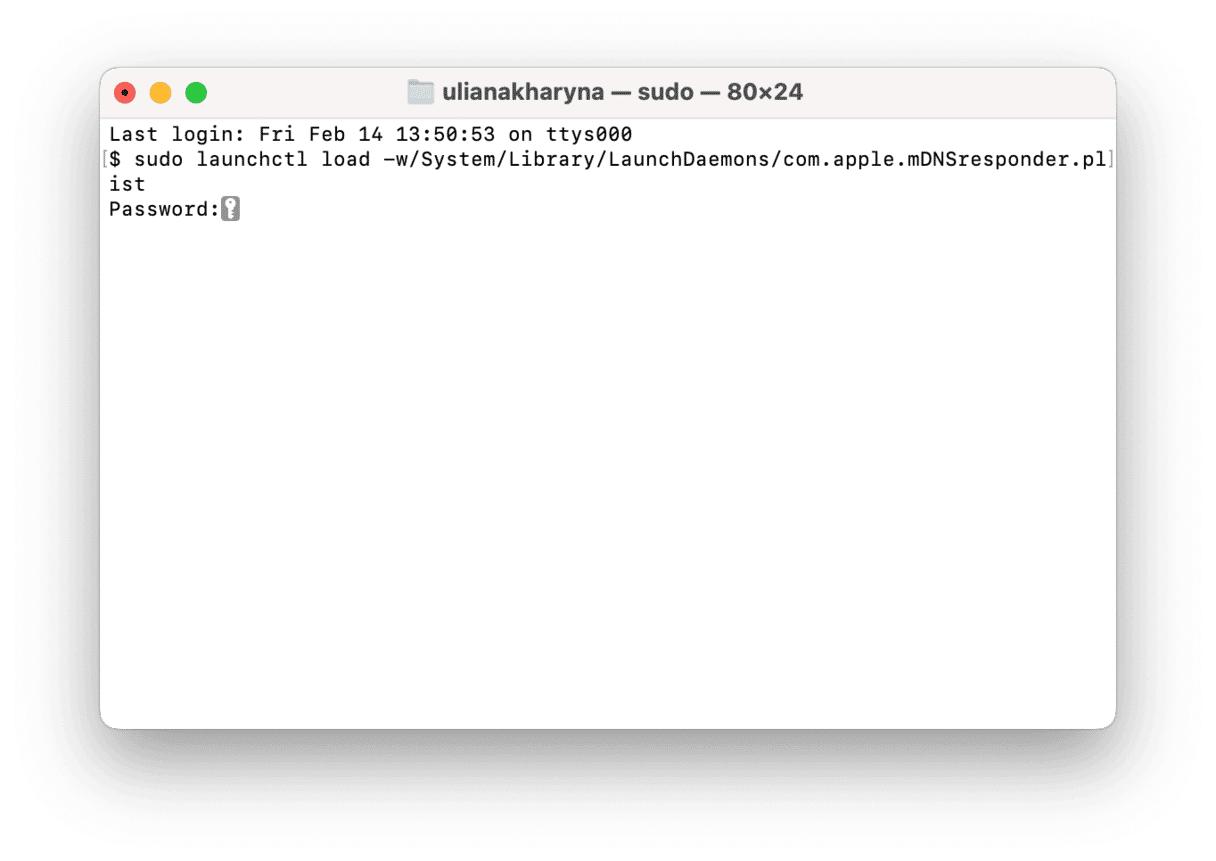
- Boot into recovery mode once again and enable SIP with this command:
csrutil enable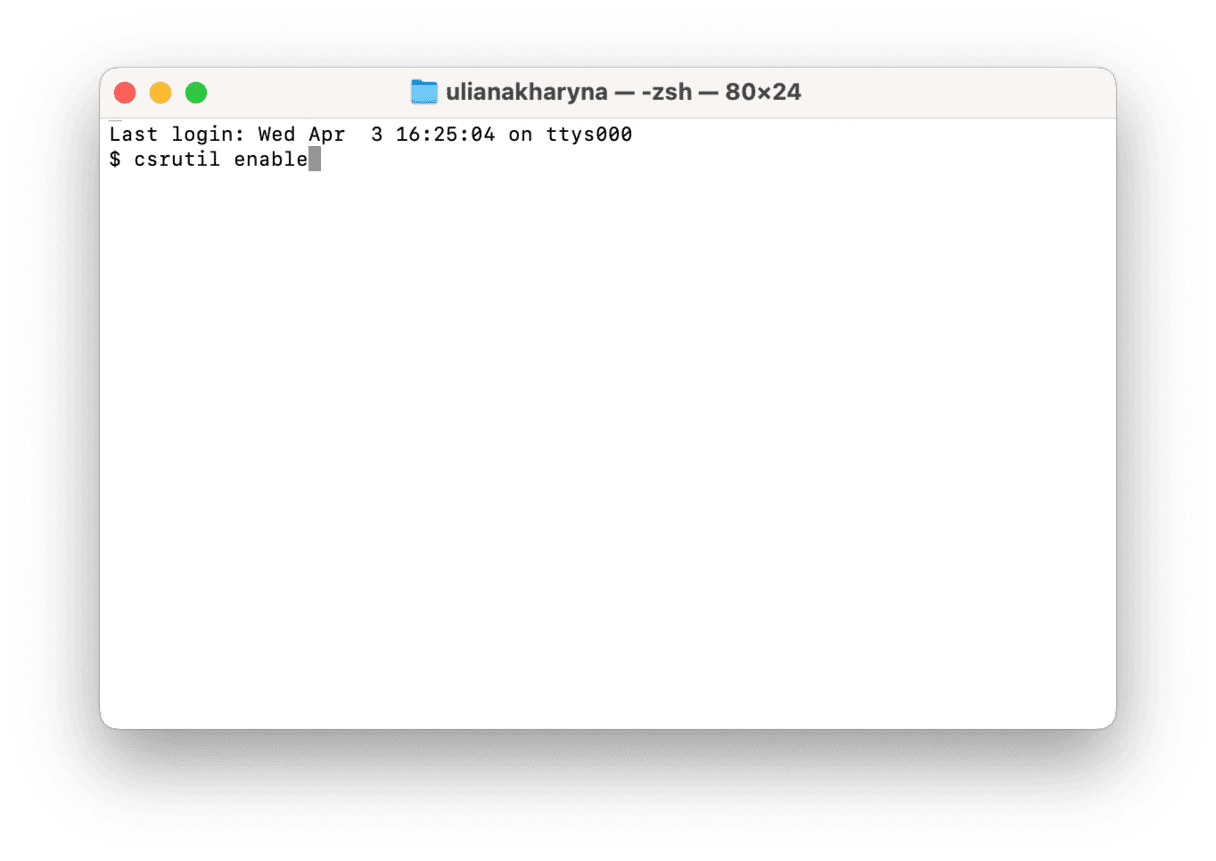
- Reboot normally.
7. Reinstall macOS
If you’ve followed the steps above, and nothing helped control mDNSResponder and its consumption of network and CPU, it is time to reinstall macOS. It rewrites all system files, including corrupt ones, and should fix the issues.
First, make sure that you have a recent backup. Although reinstalling macOS should not affect your files and data, it is a good idea to have a snapshot — just in case. If you’re not sure how to back up Mac, here’s an article on four different ways to do it.
Then, boot into recovery mode and click Reinstall macOS.
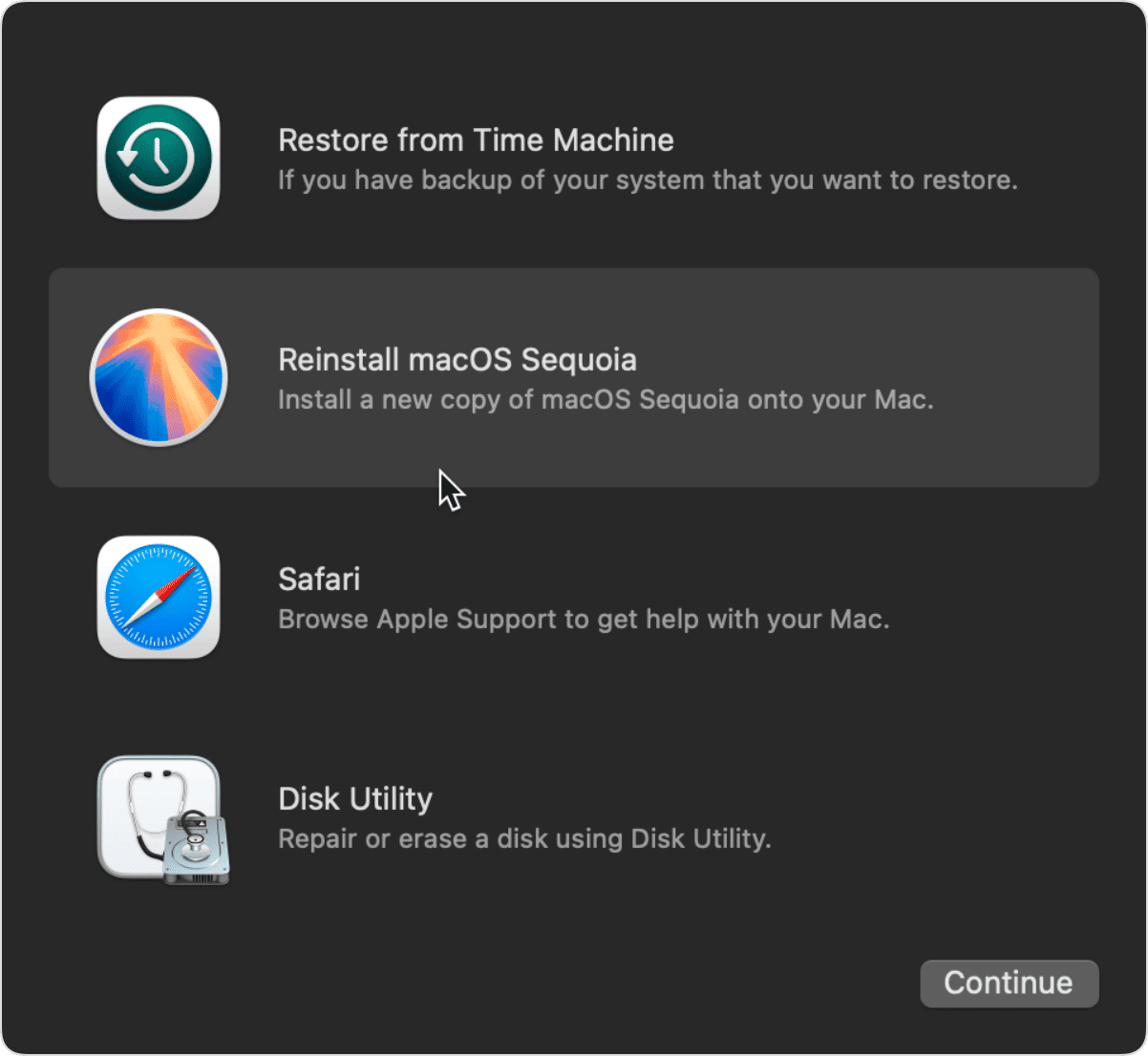
As you can see, mDNSResponder isn’t a virus, as some people think when they see it running in the background. It’s an essential component of macOS that allows the automatic discovery of devices on the local network in Bonjour. So you should definitely not try and remove it. If you think it’s making your Mac slow, there’s probably another explanation. And hopefully, one of the tips above helped you get it under control.