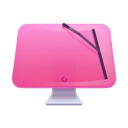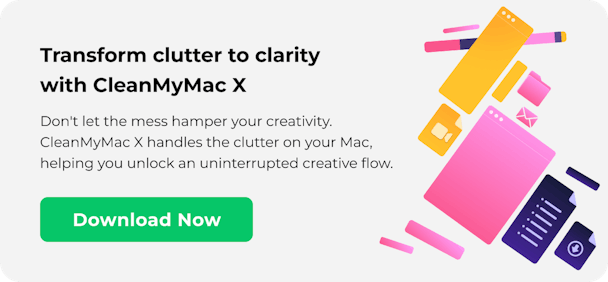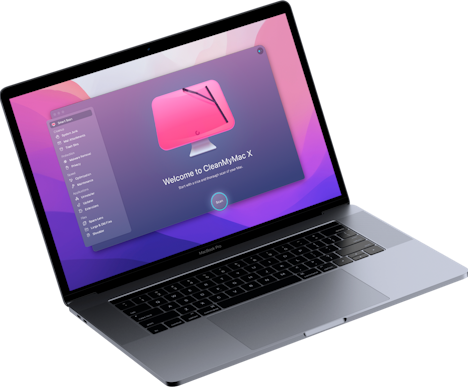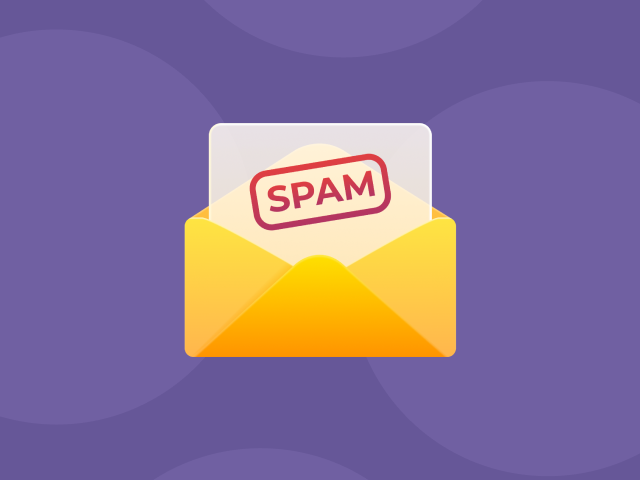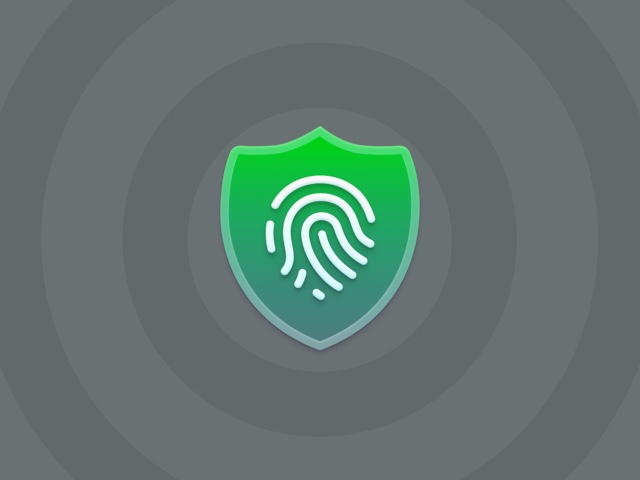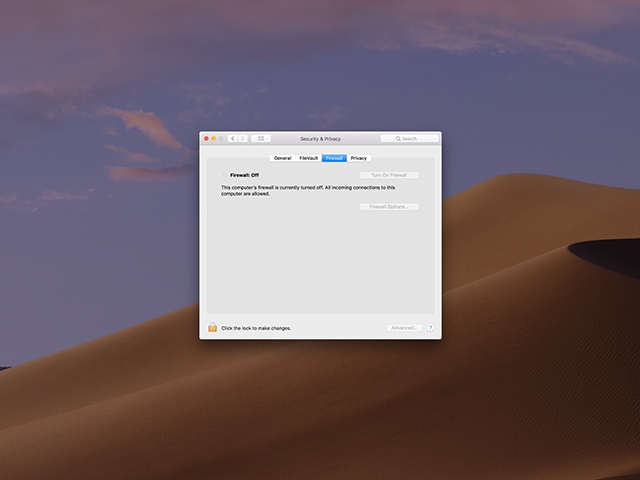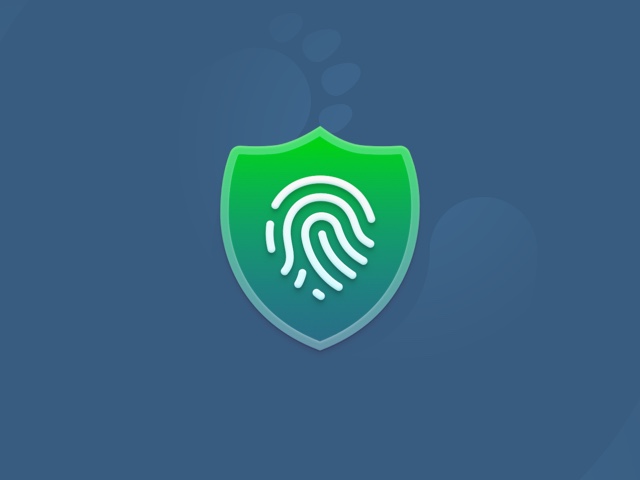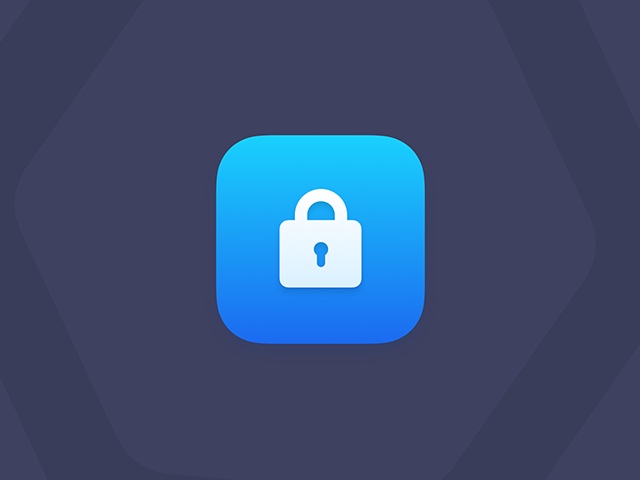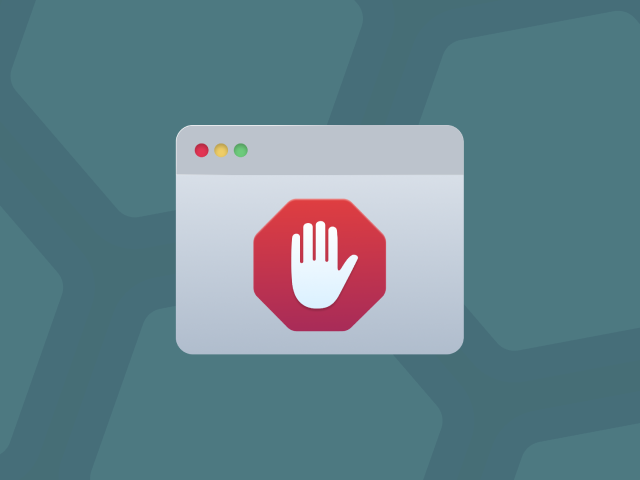Want to allow app downloads from anywhere? Here's how
In the latest software updates, Apple has included more stringent security measures in its macOS to better protect Macs from malware. While this gives you an additional layer of protection, it also makes it more challenging to launch applications that Apple is not familiar with.
While it may be tricky, downloading and launching these apps is still possible. This article will explain Apple’s enhanced security, show you how to allow apps on your Mac, and keep yourself safe from malware.
What does it mean to be able to download apps from anywhere?
Apple puts many safety measures in place to reduce users’ chances of being infected by viruses and other forms of malware. That’s why Apple is known as a ‘closed platform’: it allows to download and access only certain apps from Apple devices.
The apps you can download are generally limited to those you can find in App Store. Why? Because their developers have been checked and authorized by Apple, they are thus seen as more secure. To ensure the app’s safety, Apple uses software called Gatekeeper.
Gatekeeper is Apple’s program that recognizes whether an app has been downloaded from the App Store. This program instantly sends you a warning when you try to download software from another source.

Downloading apps from anywhere, then, means accessing and using apps that either:
- Don’t come from the App store
- Were created by unidentified developers
Sometimes it’s great to know how to download and access such applications — so many fantastic apps out there aren’t available on the App Store for some reason. This knowledge comes in handy for those who rely on apps that aren’t designed for Macs (let’s say Microsoft software) and those who have recently begun using Apple devices and want to be able to use non-iOS/macOS apps.
Luckily, your Mac does allow you to download apps from anywhere — it just requires extra steps.
How to download apps that aren’t on the App Store or come from unidentified developers
There are two ways to give your Mac access to a broader range of apps:
- Set up your Mac to allow opening apps that aren’t from the App Store
- Set up your Mac to allow opening apps from unidentified developers
Both of these methods require changing Mac’s Security & Privacy settings to allow you to open apps that Gatekeeper hasn’t approved. Once you’ve bypassed Gatekeeper, you’ll be able to download and run all the apps you like. (To learn how to do this, check out our piece on how to open apps from unidentified developers.)
How to download apps from anywhere
Before macOS Sierra, it was much easier to download apps from anywhere. You’d simply go to System Preferences > Security & Privacy > General, then under Allow apps to be downloaded from, select Anywhere.
However, since new updates to macOS, you’ll need to change a few more settings on your Mac. Here’s what you should do:
- Launch Terminal by going to Finder > Applications > Utilities. You can also locate it with Spotlight search by pressing Command-Space.
- In Terminal, type the command
sudo spctl --master-disableand hit Return. Enter your Mac’s password. - Go to System Settings > Privacy & Security > Security. You’ll see Allow apps to be downloaded from with automatically selected Anywhere.
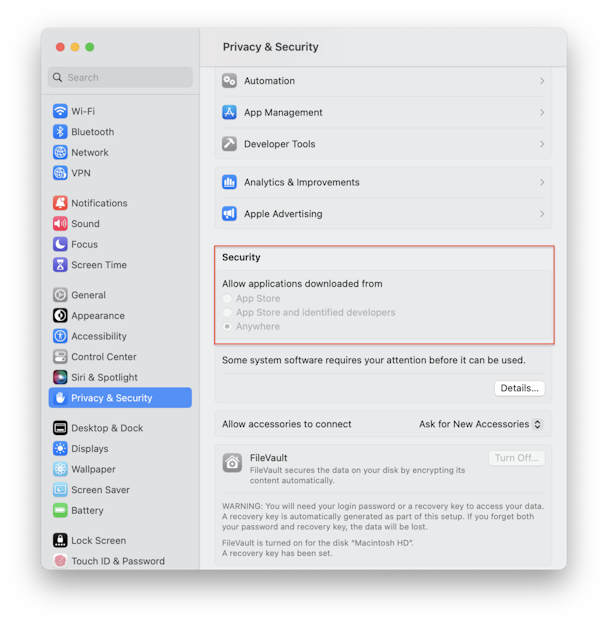
If you later decide that you’d like to return to your Mac’s default settings and no longer allow apps to be downloaded from anywhere, just follow these steps:
- Launch Terminal.
- Then, enter the command
sudo spctl --master-enable
By doing that, you’ll no longer be able to select Anywhere. So after it’s done, you will only be allowed to download apps from the App Store unless you use the steps mentioned above to access apps from other locations.
How to open Mac apps bypassing Gatekeeper
There is another way to open restricted apps that many Mac users don’t know about.
- Go to the Apple menu and click Go > Applications.
- Now, press Control and click on an app you’d like to open
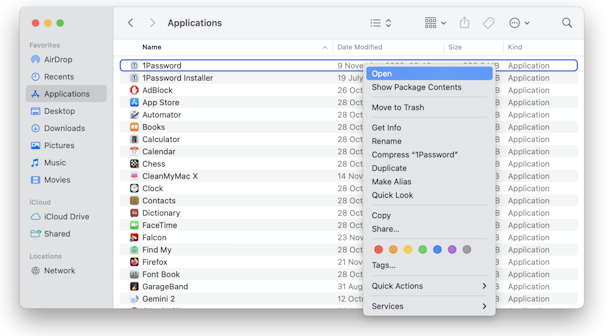
This way, you can open apps no matter where they come from.
How many suspicious apps do you have?
You’ve probably already downloaded apps from all kinds of sources. Some of them may install additional components on top of their primary functionality. Chances are, you wouldn’t even know.
Such invisible applications are sometimes called launch agents or daemons. They may stay in the background for years. Probably, you have a couple of those lurking on your Mac.
How to check your Mac for hidden background apps
I prefer a handy utility toolbox, CleanMyMac X, to find those hidden background apps.
CleanMyMac X comes from MacPaw, a popular Mac developer whose apps are notarized by Apple.
- So, download and install a free version of CleanMyMac X.
- Click on the Optimization module and choose Launch Agents.
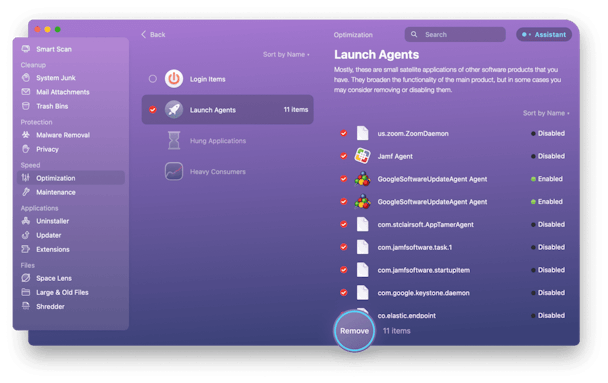
You’ll see background apps you can disable in one click. Then in the same app, click on Malware Removal.
When it comes to finding suspicious apps and adware trojans, CleanMyMac X is way ahead of many other antiviruses. The app will check your computer for all potentially unwanted apps (PUA) and malware. It also helps you keep track of malware regularly with a real-time malware monitor.
A free version of CleanMyMac X is available here.
Is it safe to download apps from anywhere?
There’s no guarantee that apps downloaded from outside the App Store will be safe. Because Apple hasn’t approved these apps, it’s more difficult to confirm whether they’re secure and free of malware. I suggest you try not to change settings to allow apps to be downloaded from anywhere. Otherwise, your Mac will be vulnerable to malware and other cyber attacks.
The safety of your Mac is in your hands. The best you can do to make sure that an app is safe to download is to look into reviews and the experiences other users have had. Doing your due diligence can help you avoid using untrustworthy apps.