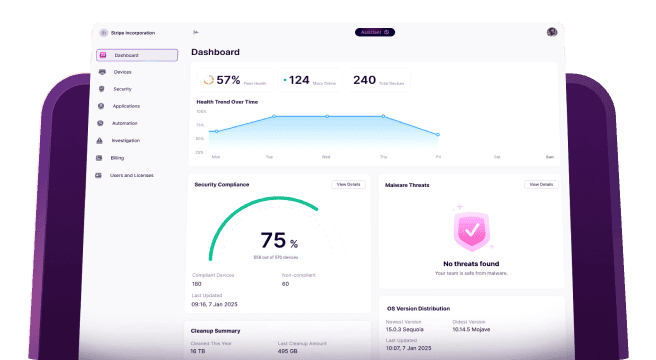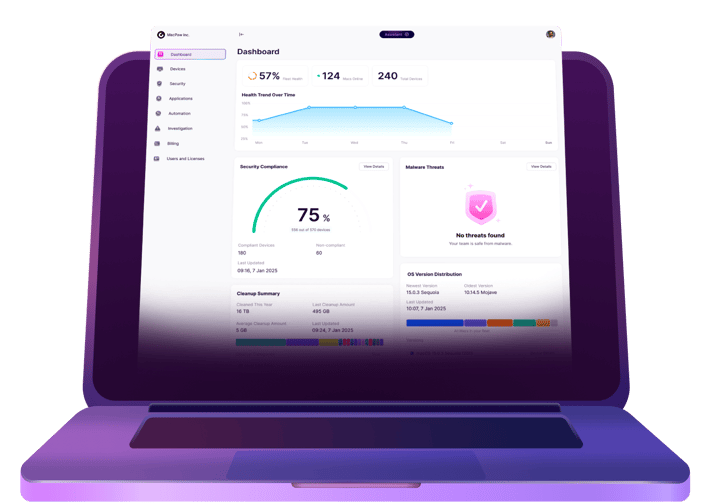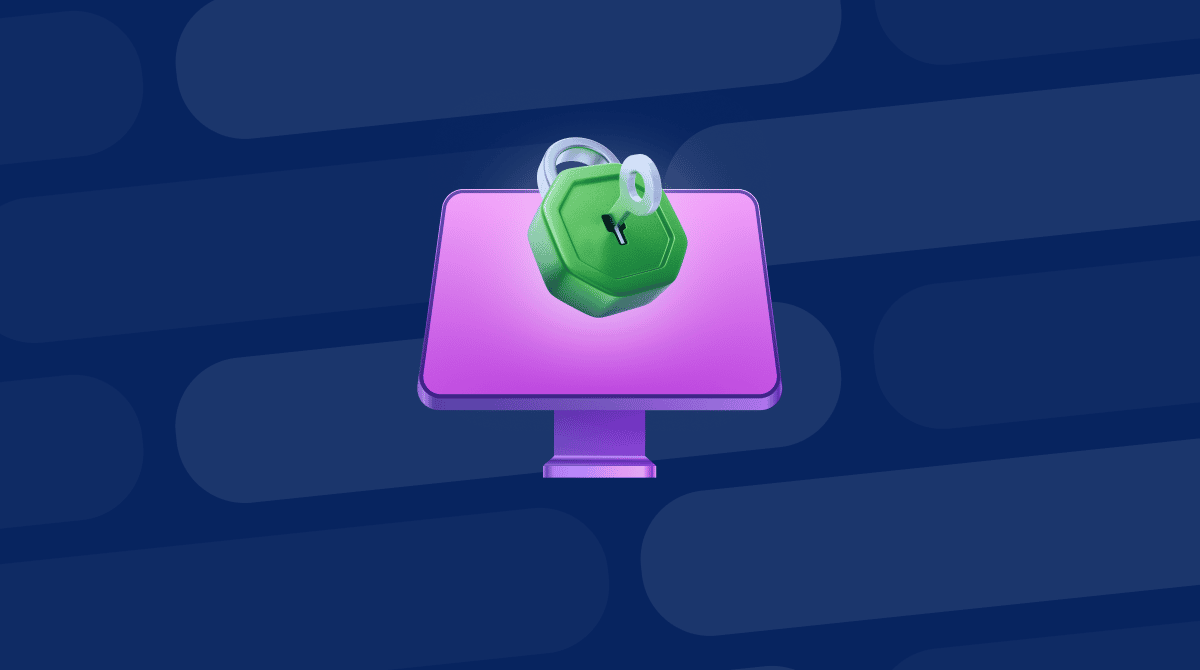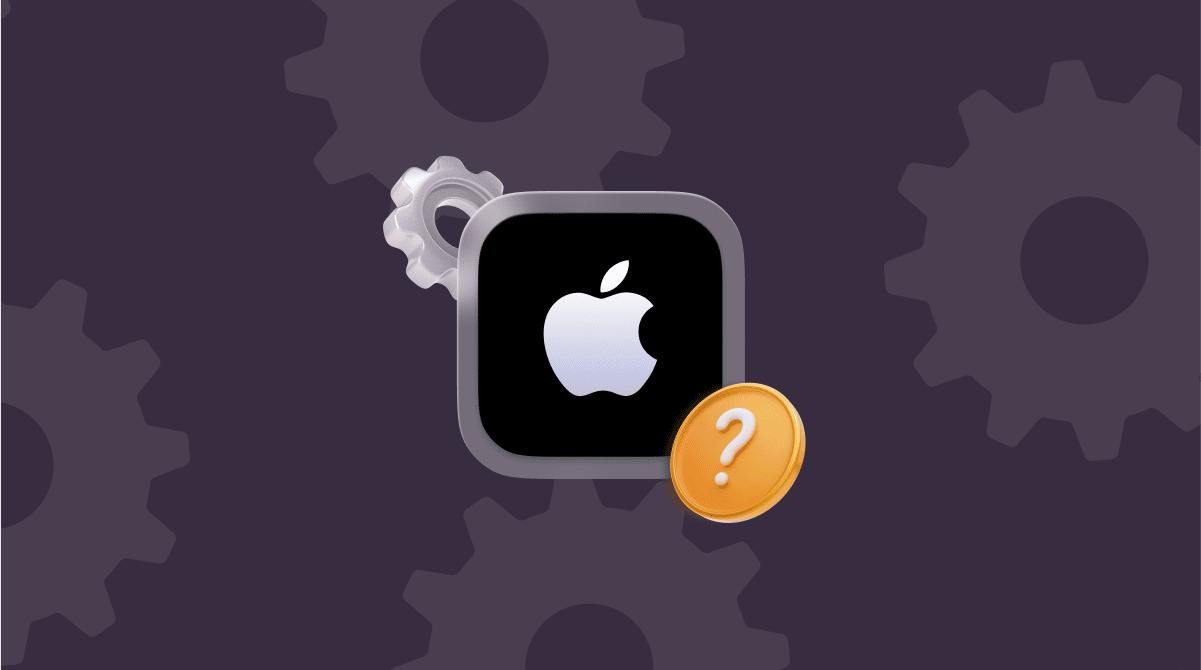Still handling Apple device management through manual processes? No need to — Apple Business Manager allows you to streamline that. Serving as a command center for all Apple devices your company owns and apps or other content installed on them, it lets you avoid the hassle of manual device management and reduce the time needed for that stuff by around 60%.
In this article, we’ll show how to add a Mac to Apple Business Manager (ABM). We’ll explain what you need to enroll devices into ABM, outline some best practices, and provide troubleshooting tips for common issues that may cost your company time and money. Let’s dive in!
Adding Macs to Apple Business Manager allows you to:
💻 Automate MDM enrollment and make initial Mac setup easier — you don’t have to physically touch it or set it up before your employee gets it
🛠️ Buy apps, books, and other content in bulk and assign them to users and update them wirelessly
🔐 Have Managed Apple Accounts for all Macs in your organization
📖 Address any contractual and regulatory requirements — ABM is compliant with ISO/IEC 27001 and 27018 standards
⚙️ Assign roles with varying capabilities and permissions to different individuals within your organization, ensuring they have access only to the necessary features and data
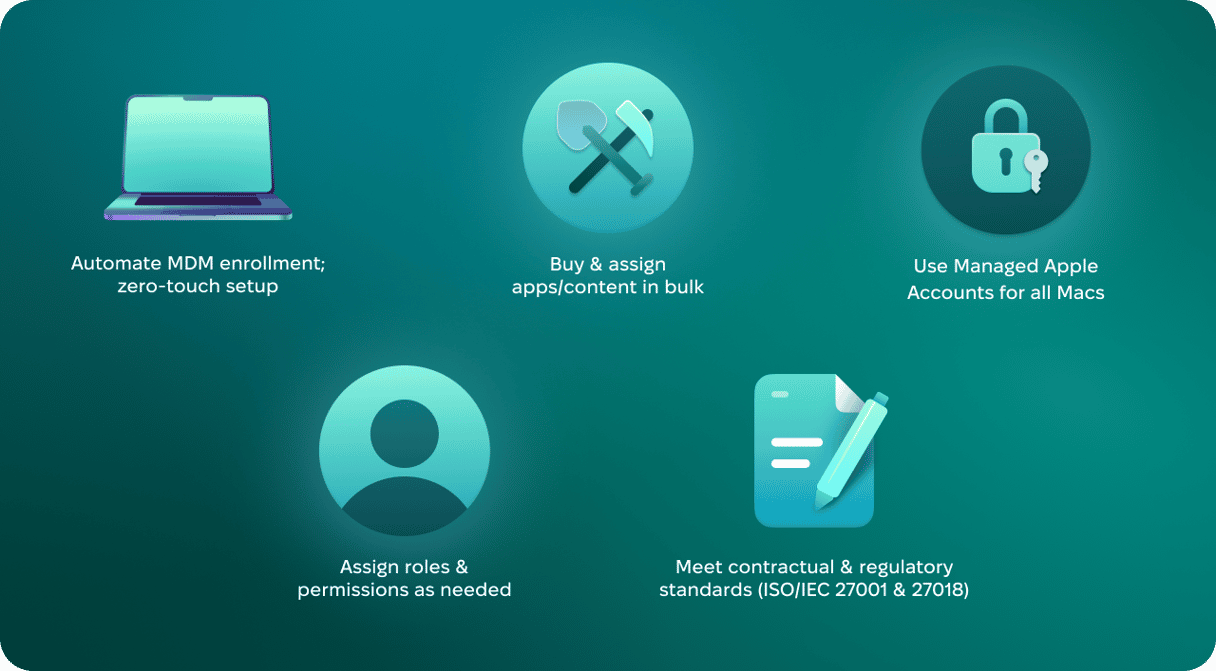
Prerequisites
Here are the requirements you need to meet before manually adding Macs to Apple Business Manager:
- Initial administrator account. To create one, go to business.apple.com. You need to use a supported browser, meet operating system requirements, and prepare necessary information (first and last name, a work email address, work phone number, job title, verification contact, and organization details). Learn more here.
- An iPhone running iOS 15 or later — install Apple Configurator for iPhone app on this device.
- A Mac with a T2 security chip or Apple silicon running macOS 12.0.1 or later — you will add this device to Apple Business Manager.
- Being in a country where Apple Business Manager is available — check the full list here.
- An MDM solution that meets your organization’s needs — you will need it to enjoy all the benefits of Apple Business Manager. ABM integrates with most popular MDM solutions, including Jamf, Kandji, and Mosyle.
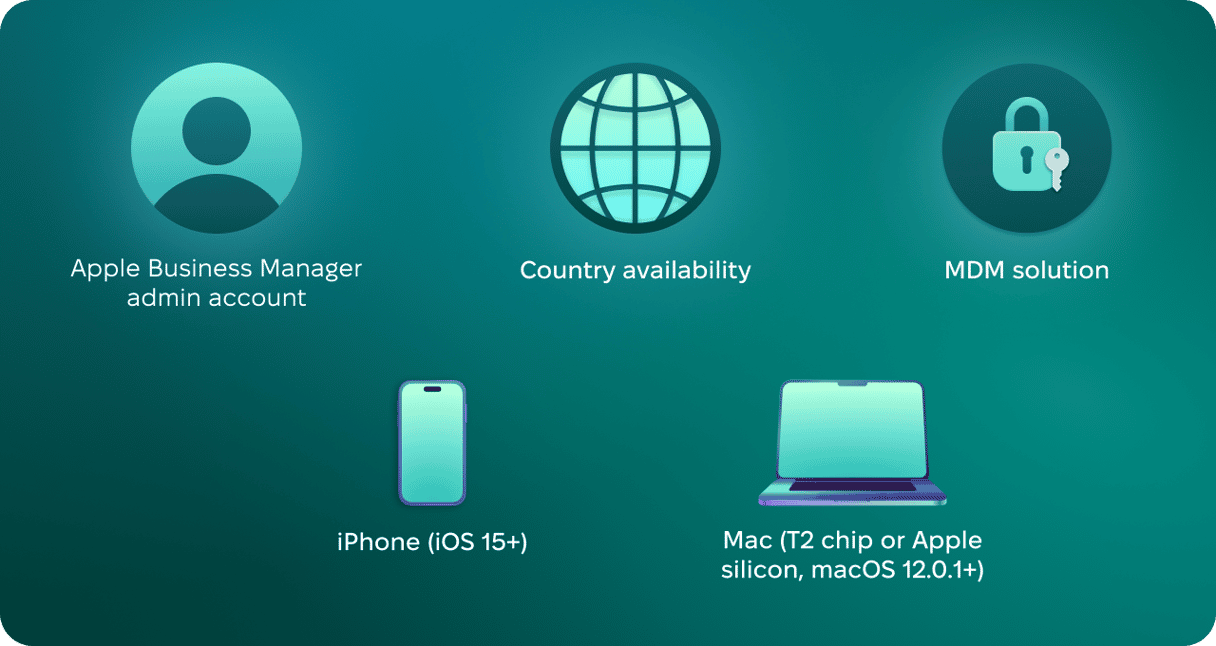
How to add Mac to Apple Business Manager
You have two options for adding Macs to Apple Business Manager: automatic and manual.
Automatic enrollment is the best option for bulk device purchases and new hardware orders, but you will need to buy directly from Apple or an Apple authorized reseller. You only need to provide them your Reseller ID (to an authorized reseller) or Apple Customer Number (to Apple) and wait for a purchased Mac to appear in the Devices section.
If you purchase Macs not from Apple or an Apple authorized reseller, you can add them to ABM manually if you meet the prerequisites outlined above.
Manually add Mac to Apple Business Manager
Adding a new Mac
If you haven’t started a Mac yet, follow these steps:
- On your iPhone, open Apple Configurator (here’s an article on how to configure it).
- Start up the MacBook.
Plug a portable Mac into a power source. If a Mac is connecting to the internet using Ethernet, make sure all necessary cables and adapters are also plugged in. - Select the language > Continue. Stop at the Country or Region pane.
If you go past it, you will need to restart the Mac. - Bring your iPhone close to the Mac you’re adding to ABM and either scan the image that appears in Setup Assistant or click Pair Manually, tap Manual Pairing, and enter the six-digit code.
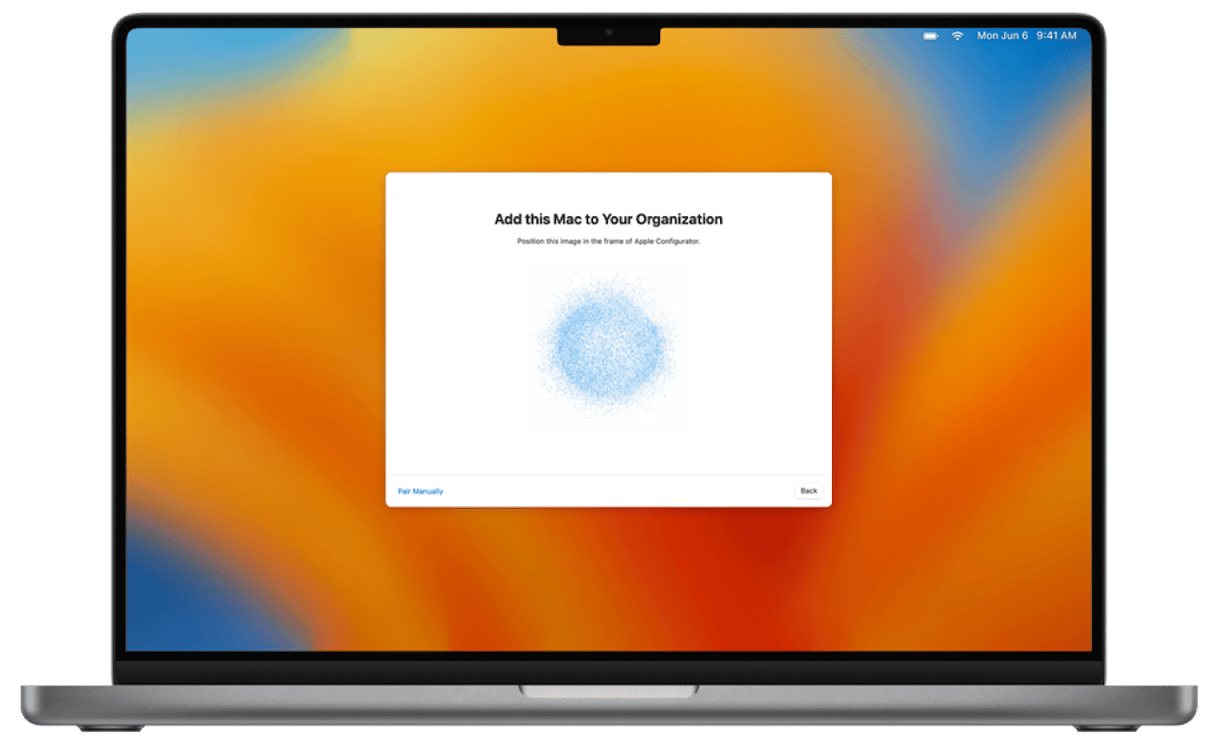
Source: Apple - Once the process is complete, click Shut Down to turn off the new Mac.
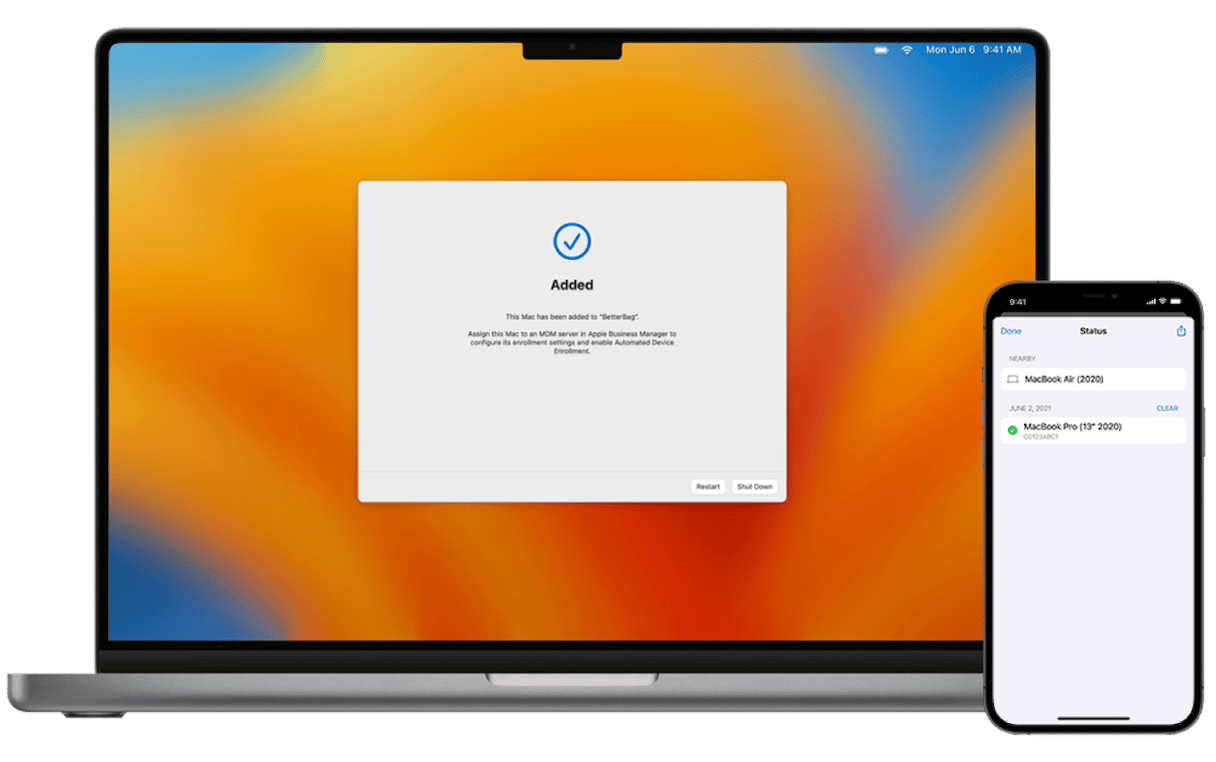
Adding a configured Mac
If you need to add a Mac that has been configured, you will need to erase it first. Use Erase Assistant to do it. Read more here. Once done, follow the steps above as if you were adding a new Mac.
Troubleshooting tips
Adding Macs to ABM should be error-free, but you may encounter “INVALID_INPUT” error at the next step — enrolling the device to an MDM server with Apple Business Manager.
Here’s how to fix it:
- Wait for a few hours for the serial number to appear under Devices if you were eligible for automatic enrollment.
- Contact Apple or an Apple authorized reseller and ask them to register your order with ABM.
- Add your Mac manually following the steps outlined above.
Best practices
- Automate when possible. Purchase Macs directly from Apple or authorized resellers. This way, you not only skip manual steps but also reduce the number of potential security incidents.
- Document everything. Use Apple Business Manager to keep track of enrollment status, serial numbers, and assignment history.
- Sync regularly. After adding new devices, make sure that all important information is synced between ABM and MDM.
How to release devices
If a device is stolen, lost, or no longer used by your organization, make sure to release it. Here’s how:
- Sign in to your ABM account and click Devices in the sidebar.
- Find your target device and select it.
- Read the dialogue and click Release Devices.
- Select the checkbox next to ‘I understand that this cannot be undone’ and click Release.✅
Other common questions
- Can I use Apple Business Manager without an MDM solution?
Technically, yes. But it would serve as an inventory database of your organization’s Apple devices’ serial codes. To make the most of ABM, you need an MDM solution. But MDM solutions are often too costly, so if all you need is core features, check out CleanMyMac Business. Not only does it cover MDM basics, but it also comes with antimalware and disk cleaning tools and is much easier to roll out. You can test it for free for 14 days here.
- Do I need to pay for Apple Business Manager?
No, it is free. However, you will need to pay for your MDM solution to leverage its full capabilities, so extra costs are unavoidable.
- Can I add iOS and iPadOS devices to Apple Business Manager?
Yes. You will need to use Apple Configurator for iOS. Here’s an Apple Support article explaining the process.
- Can I add Mac mini to Apple Business Manager?
Yes, as long as it is with Apple silicon (Mac mini 2020 or later) or T2 Security chip (Mac mini 2018).
Whether you manage a fleet of 10 or 1,000 Macs, Apple Business Manager is a sure way to reduce setup times and simplify deployment, taking a step towards a more secure, efficient, and fully managed IT ecosystem. With this in mind, staying ahead of it is not only best practice but also a part of the essential organizational infrastructure.