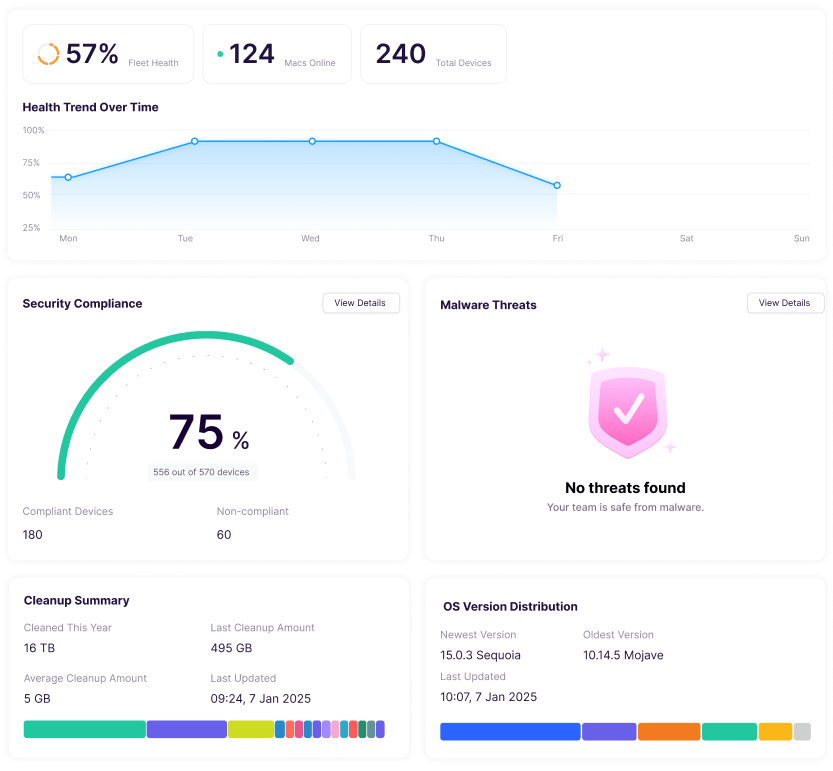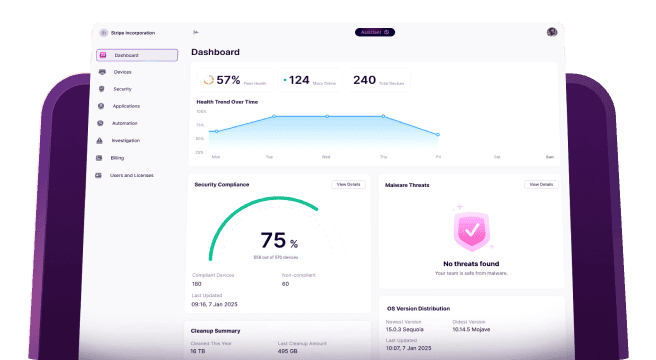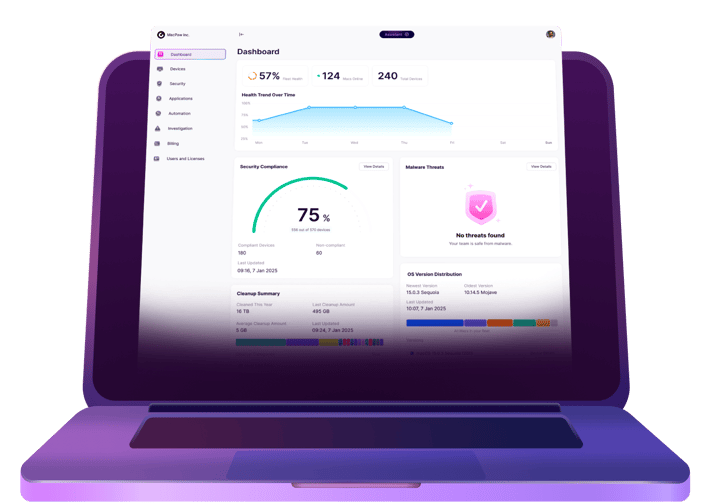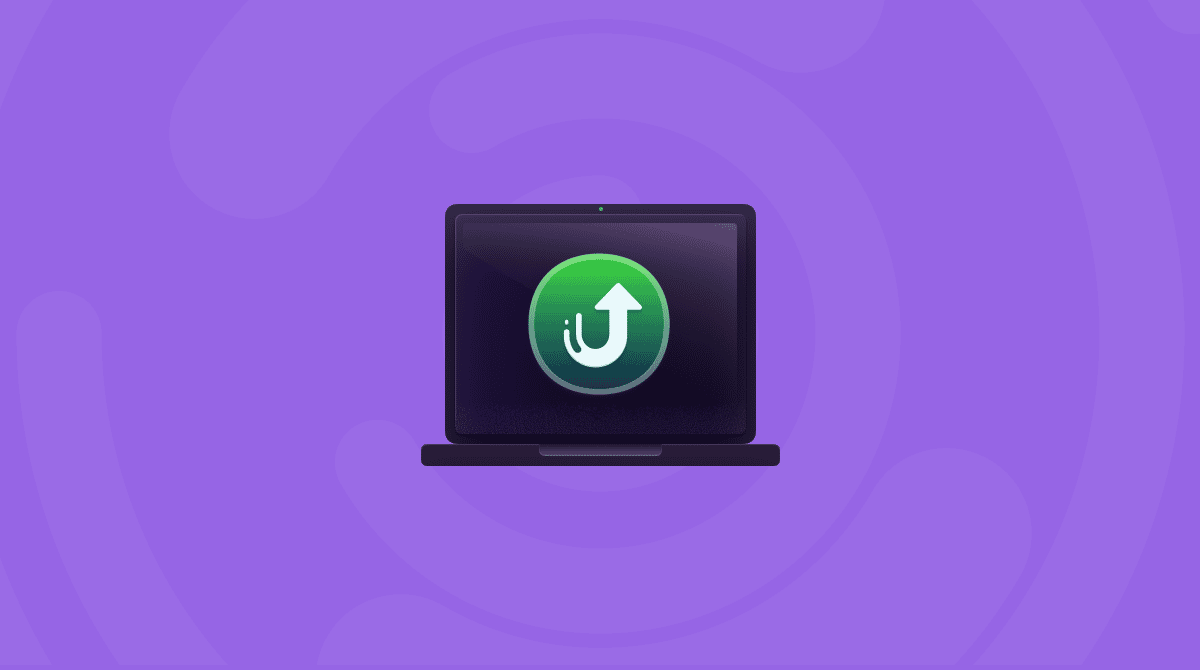Managing thousands of Macs isn’t easy, and it only gets more complicated when your team needs help fast. While MDM solutions take care of setup, app installs, and security rules, sometimes you need to step in and see what’s really happening on someone’s Mac.
Without a way to view and interact with a user’s screen, IT teams are often left guessing, which leads to slow fixes, confusion, and a lot of back-and-forth. That results in more downtime, lower productivity, and frustration on both sides.
Remote access tools can make a huge difference. However, if they are not handled carefully, they can also introduce security risks. Without the right safeguards in place, these tools may become entry points for cyber threats or cause compliance headaches.
This article dives into how to access a Mac remotely with tools (both native and third-party), essential security features, new macOS capabilities, practical solutions for troubleshooting, and enterprise integration.
13 best remote access tools for Mac
There are a number of different ways to access Macs remotely. Everything from native and Apple-created solutions to standalone third-party apps made for just this purpose.
Best for Quick Help
Ideal Users: Small teams who need fast, no-fuss remote access.
- macOS Screen Sharing
- Google Chrome Remote Desktop
- Apple Remote Desktop
- HelpWire
- TeamViewer
- AnyDesk
- FaceTime Remote Control
Best for Enterprise
Ideal Users: Organizations requiring scalability, security compliance, MDM integration, and centralized control.
- Jamf Remote Assist
- Kandji
- LogMeIn
- AnyDesk
- Splashtop
- TeamViewer
Best for Cross-platform
Ideal Users: Organizations managing multiple OS environments (macOS, Windows, Linux, iOS, and Android).
- TeamViewer
- Splashtop
- AnyDesk
- LogMeIn
- Google Chrome Remote Desktop
- HelpWire
1. Apple Remote Desktop
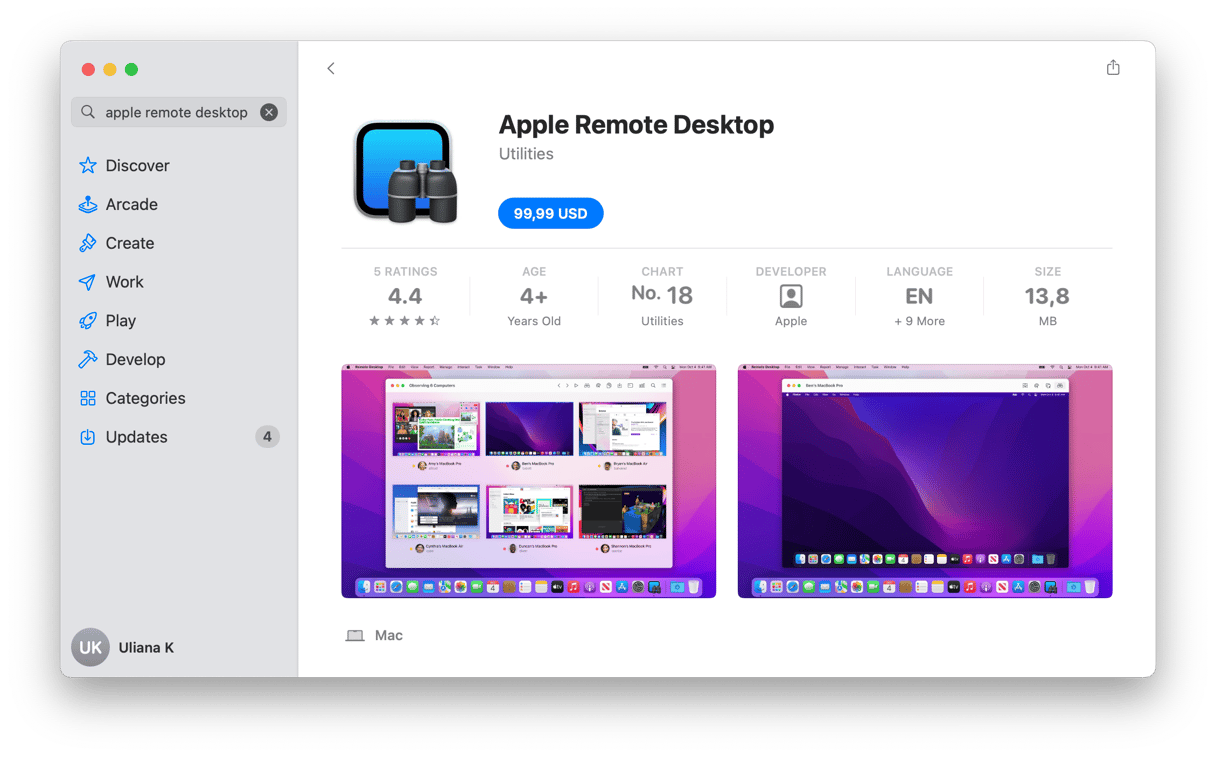
Remote Desktop does exactly as its name promises. And as an app made by Apple, you can imagine just how easy it is to configure and get started. Once you have Apple Remote Desktop downloaded from the App Store, then you’re all set. The major perk of the app is that you don’t need anyone attending to the other computer to give you access. Recent updates have significantly enhanced its functionality and security, with improvements like enhanced encryption protocols and better remote assistance and administration. Apple Remote Desktop excels for local network connections. Still, its performance and reliability can be limited when used over the internet, especially if you're dealing with slower or less stable connections.
Learn more about Apple Remote Desktop.
2. TeamViewer
Probably the most popular third-party remote access tool is TeamViewer. In 2024, TeamViewer rolled out updates with enhanced cross-platform support, allowing IT teams to access more devices seamlessly. Due to its integration with Jamf Pro, you can also initiate remote support sessions directly from the Jamf console. Another huge perk is that you only need a license for TeamViewer on the computer you’re using, not the one you’re remoting into. And if you interface with client or partner computers that your company does not own, you can also set up a web portal that will allow outside users to grant you access to their machines.
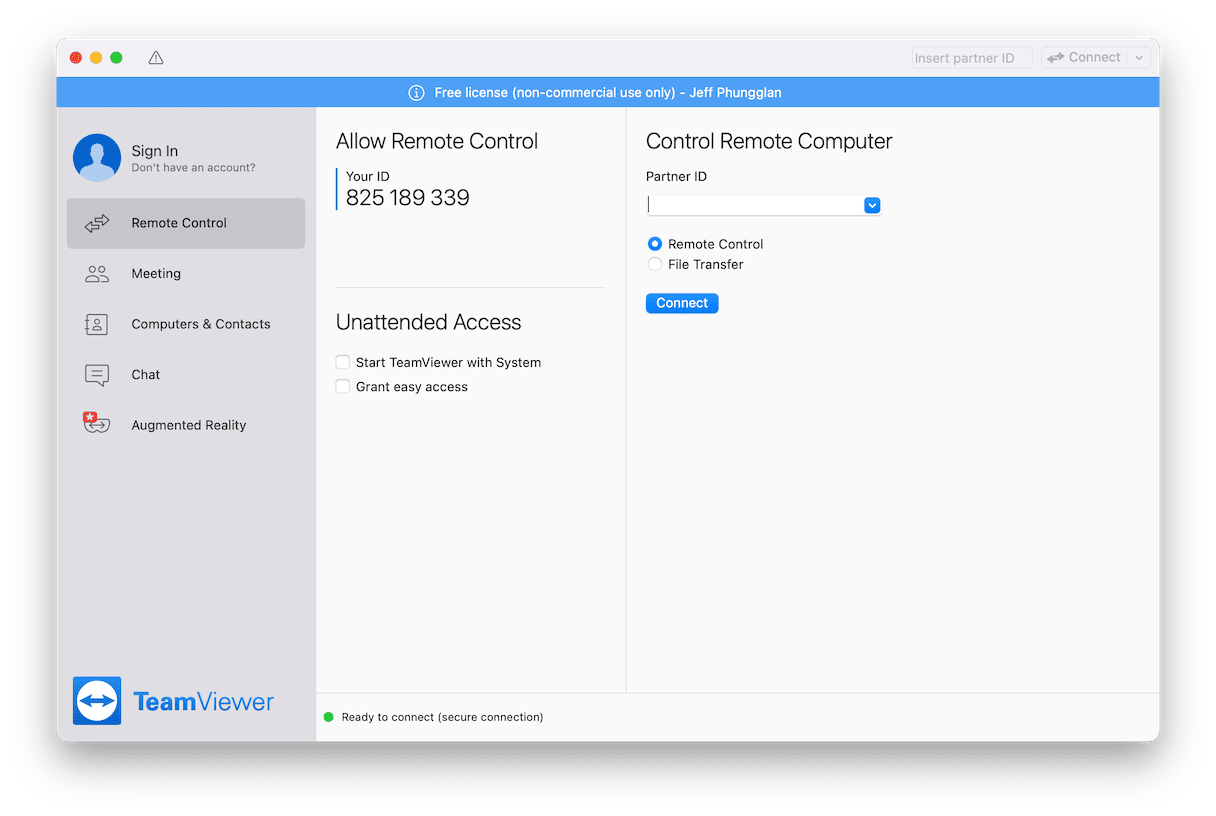
Learn more about TeamViewer.
3. Device Management Software
If you're already using a device management platform, such as Jamf or Kandji, then you'll want to check to see what remote access tools are available to you. Since these platforms are designed to remotely push software and scripts to Macs, they can usually let you take control of another computer as well. As you're pushing out software updates and patches, you'll find this tool helpful to check on the status of those updates.
4. Jamf Remote Assist
Jamf Remote Assist is the new tool in Jamf Pro that enables administrators to troubleshoot enrolled Macs remotely. Whenever an end-user has a support issue, Jamf admins can securely initiate a Jamf Remote Assist session to connect to end-user devices, making it easy to securely and remotely manage devices within their fleet.
Learn more about Jamf Remote Assist.
5. Kandji
Kandji continues to lead the market with its effective and modern Apple device management solutions. With features like one-click compliance templates and 150+ pre-built automations, apps, and workflows, it saves IT teams countless hours of manual, repetitive work. Kandji enables seamless remote desktop access, streamlining remote support and management for IT teams.
Learn more about Kandji Remote Desktop.
6. macOS Screen Sharing
With the release of macOS Sonoma, Apple has significantly enhanced the built-in Screen Sharing feature, bringing a new high performance mode. Security has also been strengthened, with improved encryption and more granular access controls to ensure that remote sessions are safer than ever. Once you open Screen Sharing, you only need the name of the computer you're trying to access or its IP address. The other computer will need to have Screen Sharing enabled, but that's easily done by going into System Preferences and then opening the Sharing page.
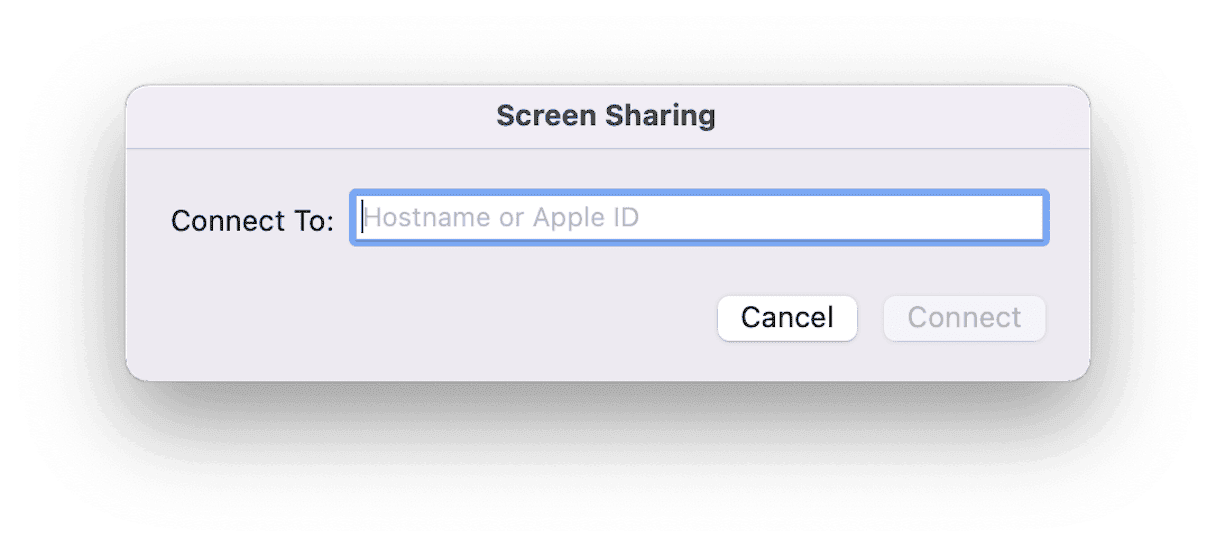
7. LogMeIn
LogMeIn is another great third-party solution that IT teams can use for remote access. The thing this app does really well is that it comes in various versions based on the type of industry you’re supporting. So, if you’re in healthcare, there are added encryption policies to meet HIPAA compliance. Or, if you’re in accounting, there are extra integrations you can use with Quickbooks and more. LogMeIn is also cross-platform, so it can support both Mac and Windows, making it another great option for you.
Learn more about LogMeIn.
8. Google Chrome Remote Desktop
For fans of the Google Chrome browser, here is another easy-to-use solution. It’s browser-based, so that means it’s cross-platform and works on both macOS and Windows. This cross-platform support ensures that it can adapt to different hardware and software environments, making the audience feel accommodated. It does claim to give you full access to other computers, but that can be a minor hit or miss, depending on the hardware of the actual machine. Google Chrome Remote Desktop — at its best — is a screen-sharing app.
Learn more about Google Chrome Remote Desktop.
9. Splashtop
Splashtop is truly cross-platform in that you can use it not only on macOS and Windows but also on Google Android, iOS, and iPadOS. And if you're concerned about all of your computers having remote access enabled for security reasons, Splashtop comes in different versions with varying controls. Besides, its enhanced security features like end-to-end encryption, two-factor authentication, and role-based access controls ensure top-notch protection. Oh yeah, that's another thing about Splashtop, it can also double as a device and software management tool.
Learn more about Splashtop.
10. macOS Remote Login
Remote Login is another native macOS feature that provides secure command-line access, making it ideal for advanced troubleshooting and remote management tasks. It doesn’t require a Mac to be on the same network, allowing you to connect from anywhere by enabling the feature in the Sharing preferences. It’s ideal for remotely accessing your work computer from home, but it is probably not as secure as it would be if you were using Apple Remote Desktop.
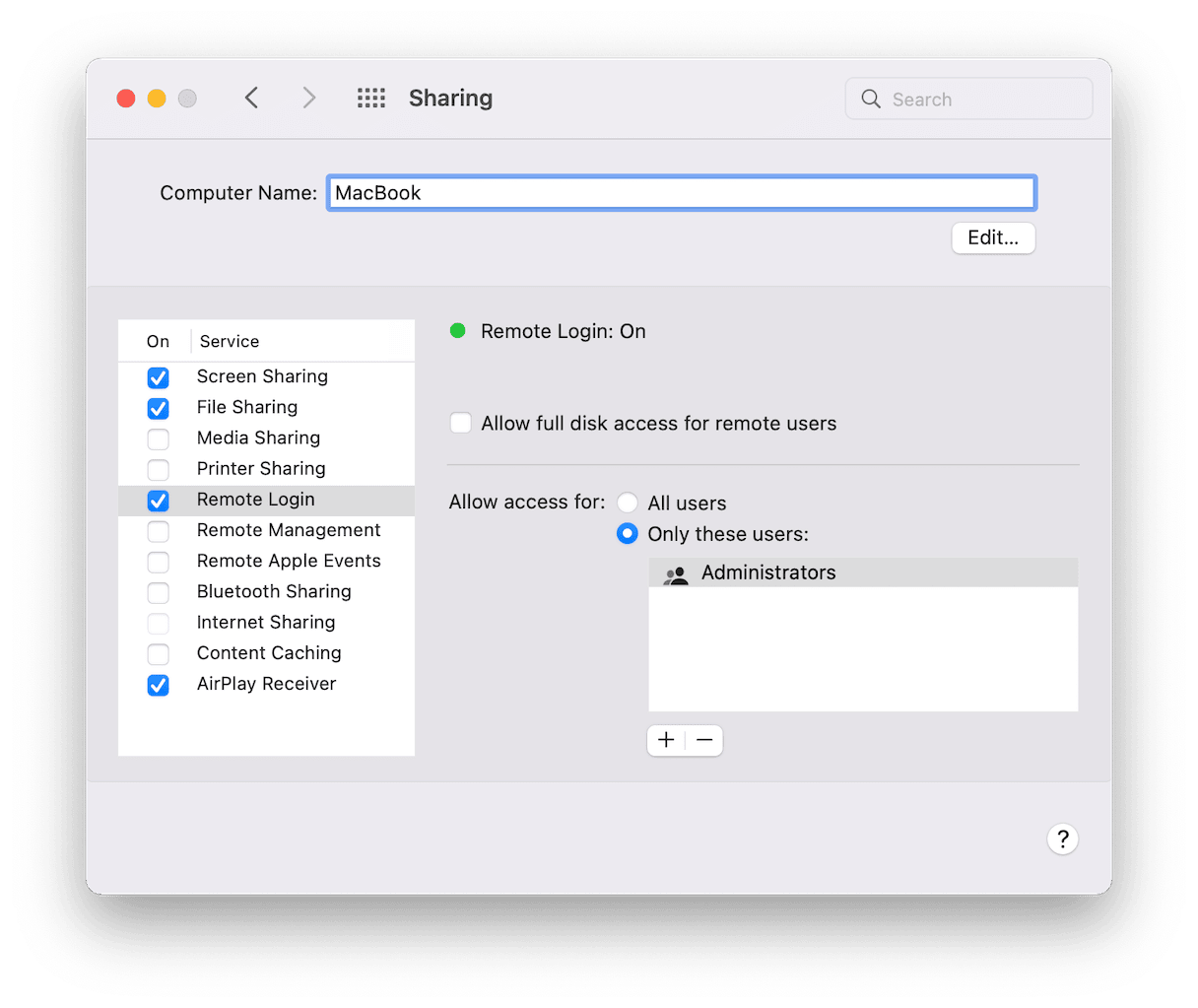
11. AnyDesk
AnyDesk is a fast, reliable remote desktop solution built for modern teams. It lets you connect to computers, servers, and mobile devices from anywhere in seconds. With ultra-low latency and smooth performance, it feels like you’re working right on the remote device. AnyDesk works on all major platforms — Windows, macOS, Linux, iOS, and Android. From a security standpoint, AnyDesk offers enterprise-grade encryption, strong permission controls and the choice of cloud or on-premises deployment. It’s highly customizable too: organizations can brand the client, automate workflows, manage large device fleets unattended, and adapt the tool to their specific remote-access or help-desk workflows.
12. HelpWire
HelpWire is a sleek, high-performance remote-desktop tool built for modern support teams. It enables instant connections to Windows, macOS, and Linux systems, either on-demand or unattended, saving time and cutting down travel or setup delays. Setup is easy: just send a link, a team member accepts it, and the connection starts right away. File transfers, multi-monitor viewing, and multiple simultaneous sessions are built in, so you’re well equipped for complex support tasks. On the security front, HelpWire uses end-to-end encryption, secure authentication, and firewall-friendly routing to keep everything locked down.
13. FaceTime Remote Control
The latest macOC Sequoia comes with a remote access feature for quick help during FaceTime calls. Now a user on a Mac can share their screen and allow the other person in the call to take control of the other’s screen. Both Macs must be running macOS 14 (Sonoma) or later. During a FaceTime call, you can start by selecting “Share Screen”, then, in the screen-sharing toolbar or menu, click “Allow Control” (or “Request Control”, depending on which side you’re on). To end the session, the person being controlled can click “Stop”, or the controller can choose “End Control” in their toolbar. Ending the call will automatically close the session too.
Mac Remote Control Basics for IT Teams
Finding a tool isn’t the problem. The real challenge for tech teams is keeping remote access convenient without compromising data protection. Then it’s good to know that you can scale that solution across your entire team and that it allows you to dive deep into someone’s Mac when needed.
Key security considerations for remote access tools
48% of people still reuse the same passwords on multiple accounts, and 59% save them in web browsers.
Mac Security Survey 2025 by Moonlock
Start with Two-Factor Authentication (2FA) and Single Sign-On (SSO). They are crucial, as the human habit of reusing passwords remains a weak spot in Mac security.
Combined with End-to-End Encryption (E2EE) to safeguard data, these features create a solid foundation for a secure and reliable remote-access tool.
- End-to-End Encryption (E2EE) ensures that all data transmitted between devices is fully encrypted and unreadable to third parties. Only the sender and receiver can access the information, eliminating the risk of interception or leaks. The data includes screen visuals, files, inputs, and more.
- Two-Factor Authentication (2FA) adds another layer of protection. Even if a password is compromised, unauthorized users cannot gain access without a second form of verification, such as a code sent to a trusted device.
- With Single Sign-On (SSO), team members can securely log in using existing corporate credentials from trusted identity providers, such as Google Workspace or Microsoft Azure AD.
How remote access tools work with ABM and MDM for large-scale deployments
When managing Macs at scale, your remote access tools should work hand in hand with Apple Business Manager (ABM) and your existing Mobile Device Management (MDM) setup. The best ones make life easier by simplifying mass onboarding, automating policies, and giving you real-time visibility across devices.
Many remote access tools already work hand in hand with your MDM setup, often using the same security settings and user credentials you already manage. They stay idle until you need them — then connect securely, record the session if needed, and close once the job’s done.
Some MDMs, like Jamf, even include their own remote-assist features, while others (like Kandji) rely on integrations or macOS’s built-in remote access tools.
Can you troubleshoot using Terminal during remote access?
Sure. Sometimes, a quick remote session isn’t enough — you need to get under the hood. Here are some of the most common troubleshooting commands IT admins run through remote access:
sudo softwareupdate -l — lists available updates. See the macOS command-line “softwareupdate” documentation.
sudo mdutil -E / — erases and rebuilds the Spotlight index on root volume. See the “mdutil” manual.
sudo profiles list — shows installed configuration or MDM profiles. See the “profiles” tool documentation.
More on how to execute commands and run tools in Terminal on Mac read here.
Choosing the right remote desktop software for Mac really comes down to your team’s needs and workflow. LogMeIn stands out for its trusted security, while TeamViewer shines with powerful remote control features. The goal is to find that sweet spot between security, performance, integration, and ease of use. In the end, picking the right remote access tool isn’t just a tech choice — it’s a smart move that helps your whole team work better together.