If you’re one of the millions of iPhone users struggling to navigate the Photos app with iOS 18 updates, you’re not alone.
The iOS 18 update has introduced a major overhaul of the Photos app, aiming to improve navigation and organization. However, many users find the redesign frustrating and hard to use.
Common complaints include difficulty scrolling to find specific photos, and an overall clunky experience. If you're struggling with the new Photos app, don’t worry—there are ways to improve it.
This guide will walk you through fixes, customizations, and even alternative solutions like CleanMy®Phone's Organize Module to help you manage your photo library more efficiently.
Why is the new iPhone Photos app less friendly to use?
The iOS 18 update brought a major redesign to the Photos app, but not all users are happy with it. Many find it harder to navigate, with complaints about scrolling to find specific photos. While the redesign was meant to improve organization and streamline navigation, some users find it unintuitive and frustrating.
How to go back to the old Photos app on iOS 18
There is no official way to revert to the previous Photos app version on iOS 18. Apple does not provide an option to roll back updates for native apps. However, you can customize the new Photos app to make it work better for you.
How to organize photos on iOS 18
One common fix is simply managing your images with a third-party app. A tool like CleanMy®Phone is intuitive to use and will save you lots of frustration.
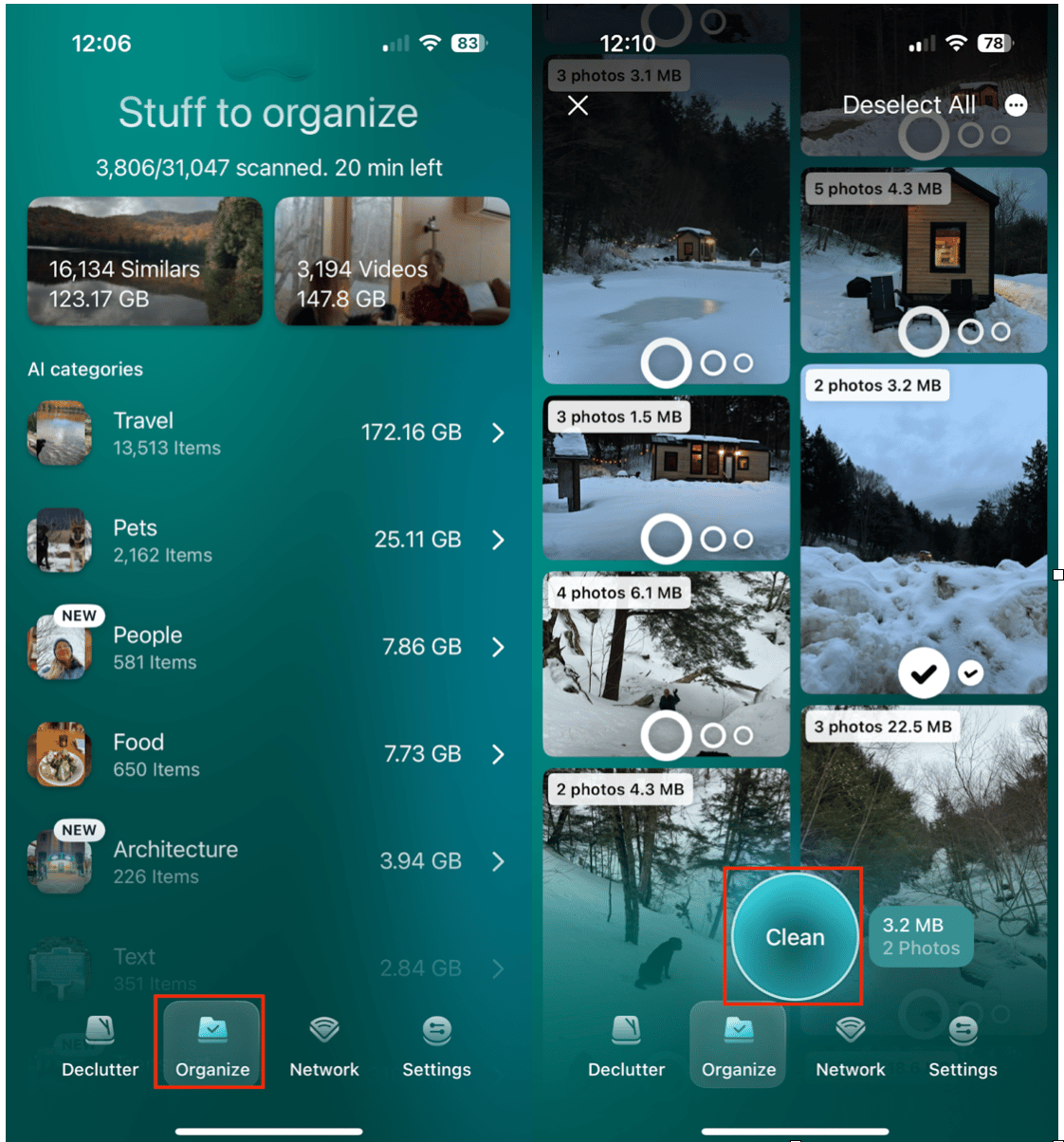
CleanMy®Phone offers an Organize Module that allows you to navigate photos more easily by sorting them into categories, identifying clutter, and helping remove duplicates. This can be a great way to regain control over your photo library while adapting to iOS 18.
CleanMy®Phone on the App Store
How to make the iOS 18 Photos app easier to navigate
If you don’t want to use a third-party app, there are a few steps you can take to customize the Photos app to better suit your needs.
How to customize the new Photos app
You can adjust the layout of the Photos app to better fit your needs by customizing the categories:
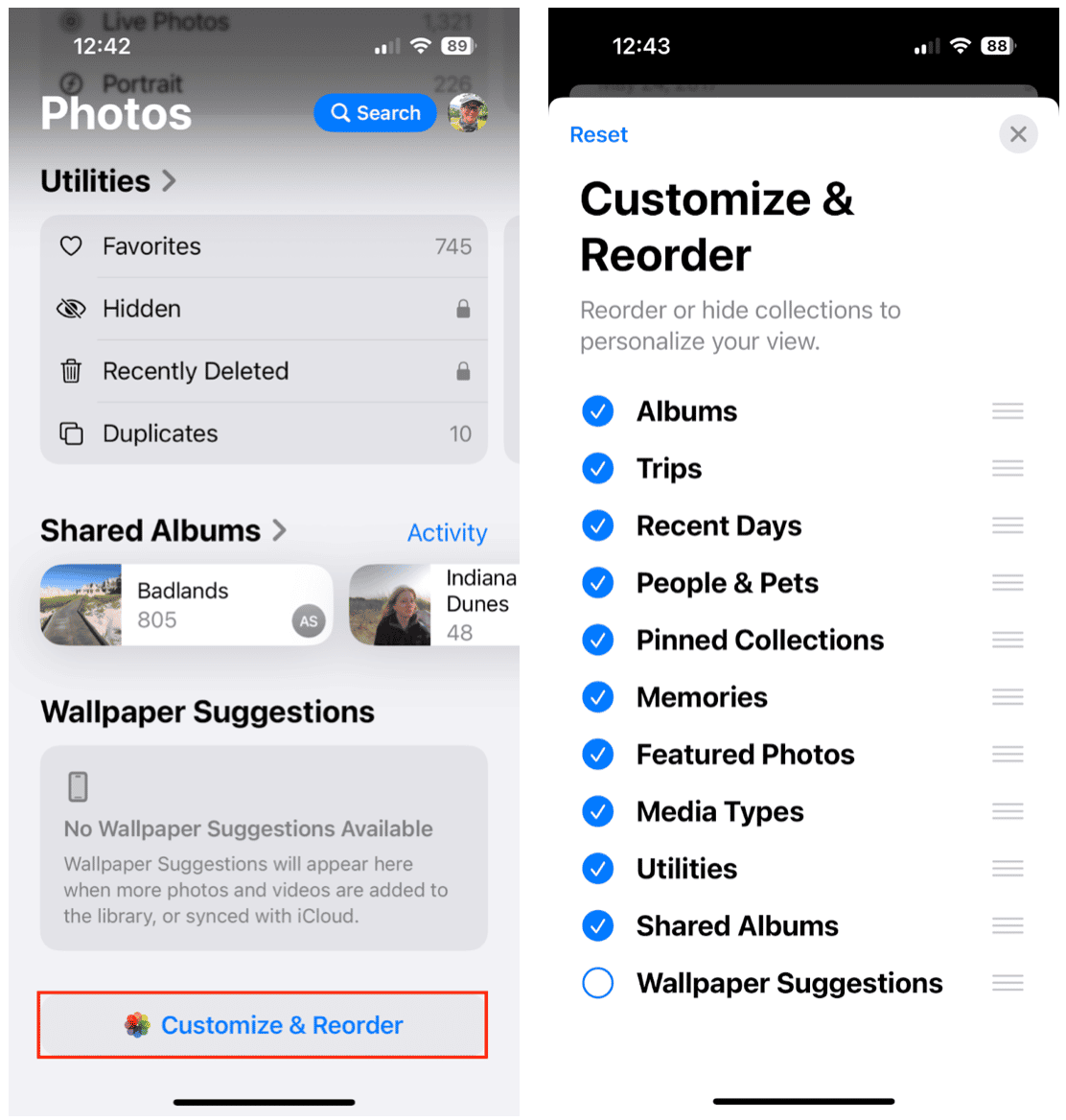
- Open the Photos app on your iPhone.
- Scroll down to the bottom and tap Customize and Reorder.
- Here, you can enable, disable, or rearrange categories like Recent Days, Albums, People & Pets, Memories, and more.
- Drag and drop the most important categories to the top.
- Disable any categories you don’t use by unchecking them.
- Tap Done to save your changes.
This allows you to prioritize what you see first, making it easier to navigate your library.
How to find duplicate photos in the updated Photos app
The new Photos app includes a Duplicates feature to help clean up your library:
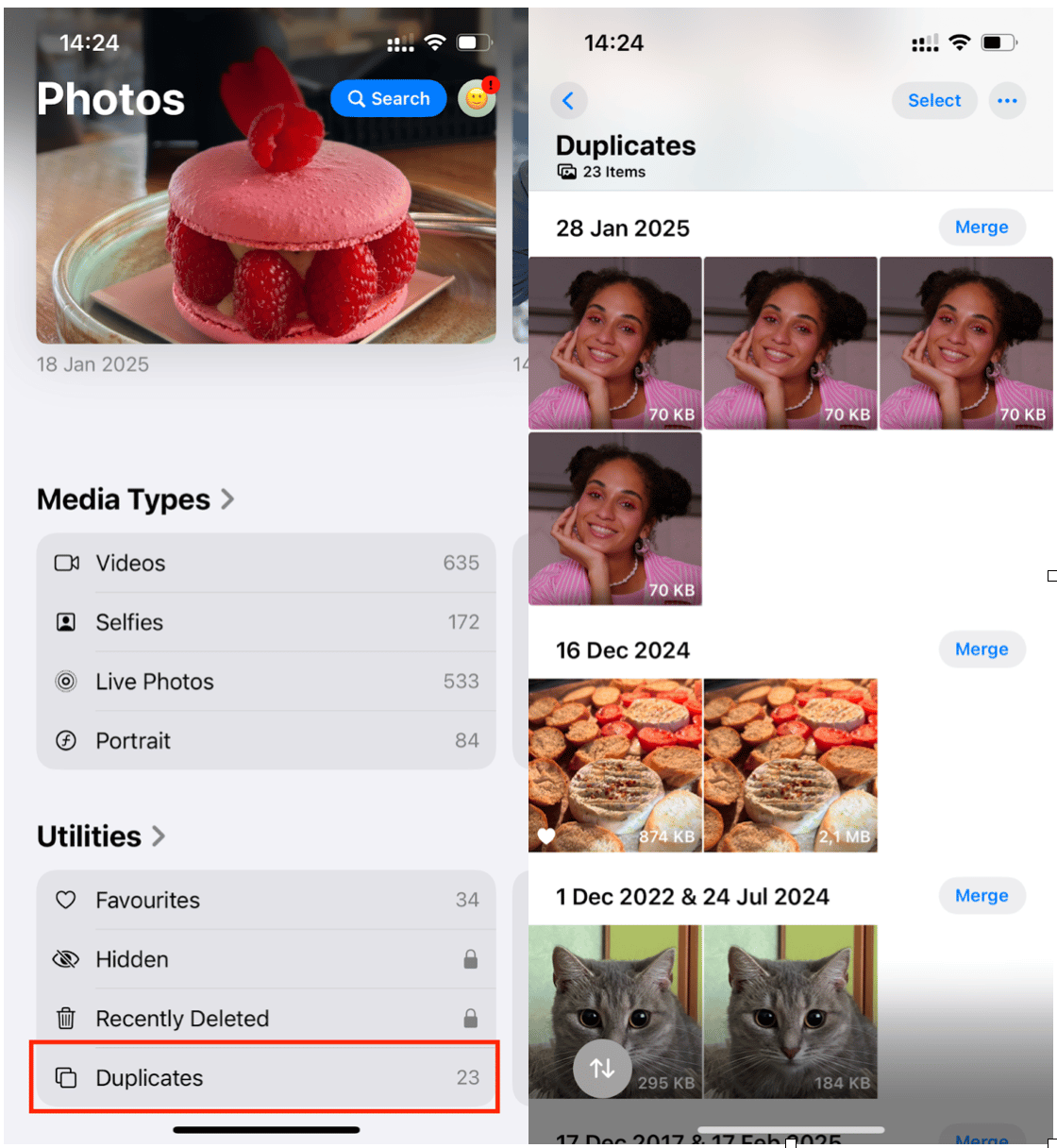
- Open the Photos app, scroll down, and tap on Utilities.
- Scroll down to the Utilities section and select Duplicates.
- iOS will automatically detect duplicate photos.
- Tap Merge to combine duplicates and free up storage space.
If you have a large photo library and want an even more effective duplicate finder, CleanMy®Phone's Organize Module can help automate this process.
How to find favorite photos on iPhone iOS 18
Favorites have a new placement in iOS 18, but you can still access them easily:
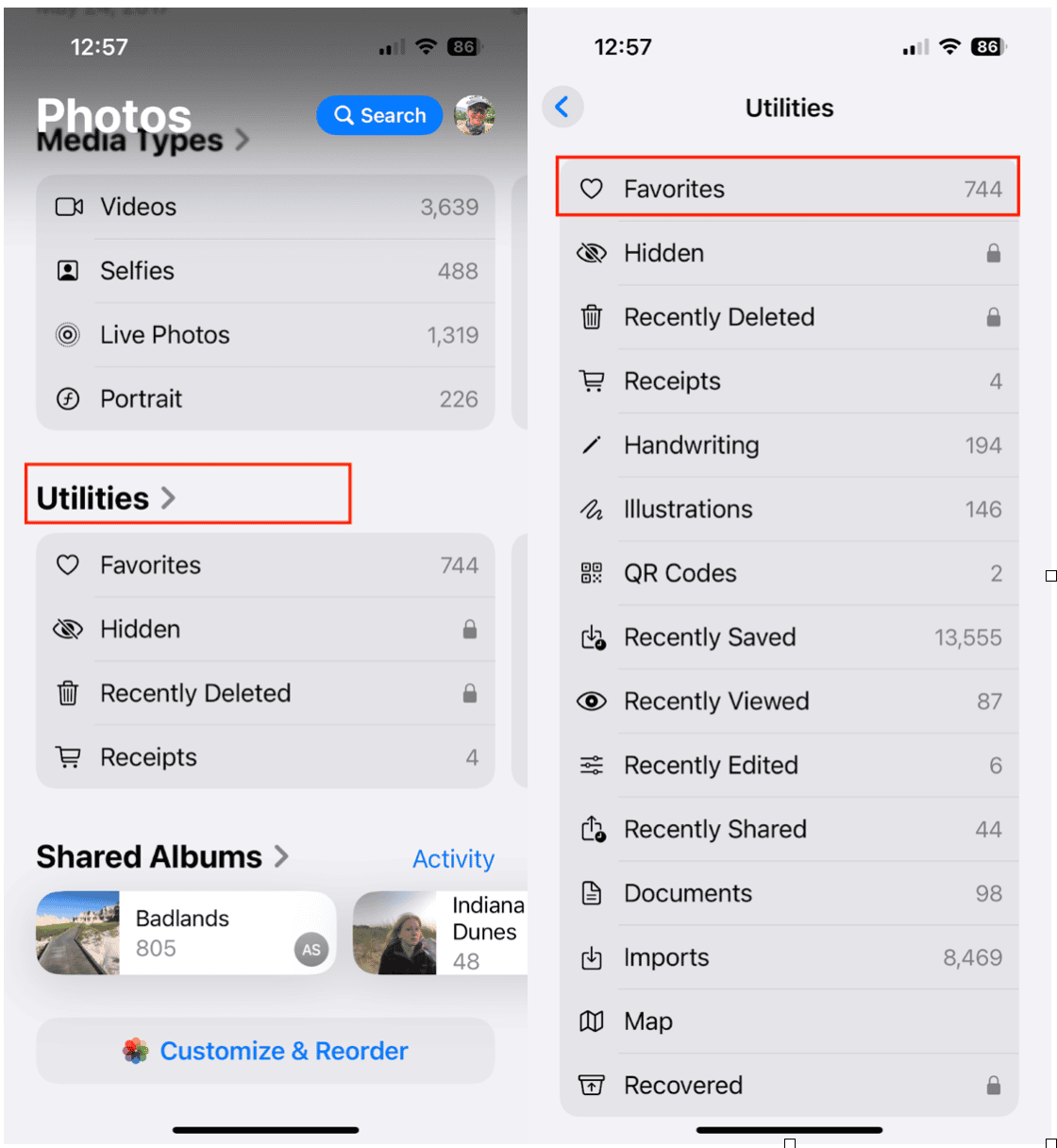
- Open the Photos app and scroll down to Utilities.
- Tap Utilities, then tap Favorites.
- All your favorite photos will be displayed here.
For quicker access, pin the Favorites album in the Customize menu (explained above).
How to revert Photos app customization in iOS 18
If you’ve customized your Photos app but want to reset it to default settings:
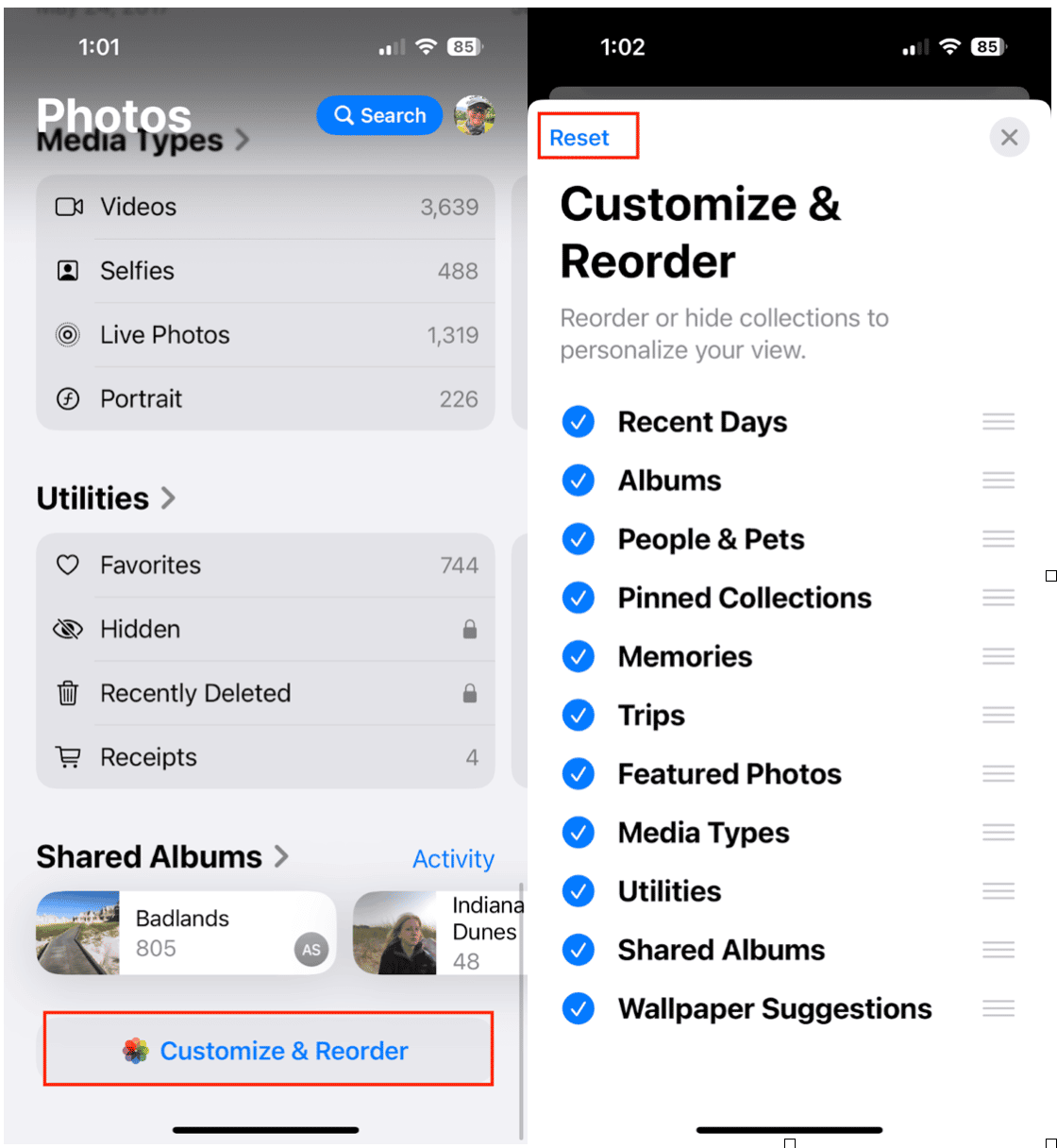
- Open the Photos app.
- Scroll to the bottom and tap Customize and Reorder.
- Tap Reset in the upper left corner.
The iOS 18 Photos app update has caused frustration for many users, but by customizing the layout and using tools like CleanMy®Phone's Organize Module, you can make it more functional. If you're still struggling, consider trying an alternative photo management app to regain control over your images.










