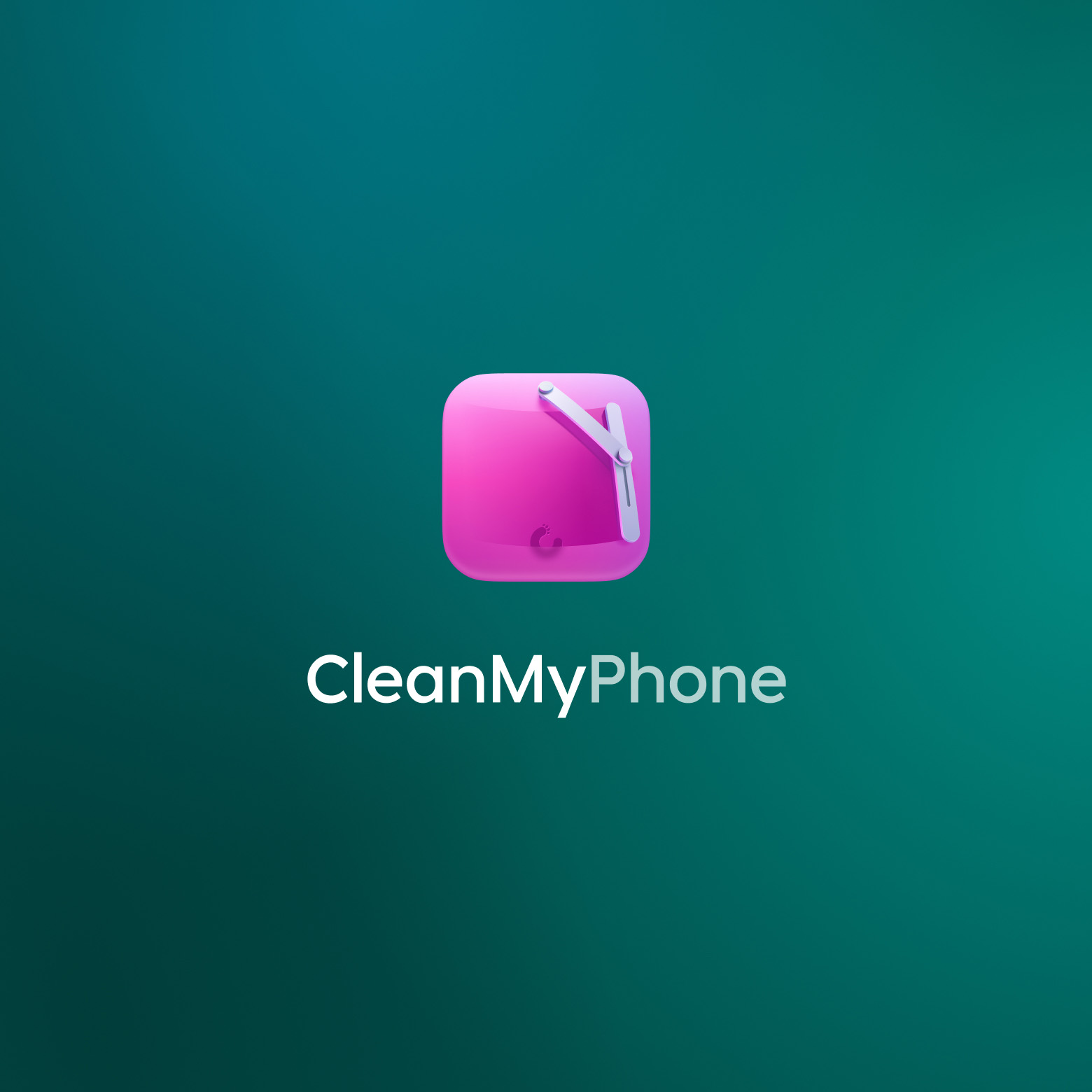
Optimize iPhone storage
Tame your photo clutter with a careful AI-powered cleaner for iPhone & iPad. Identify similar pictures, delete duplicate photos and make room for new memories.
Feel free to poke around — we’ve got answers for common questions about activation, license, compatibility, upgrades, and more.
CleanMy®Phone makes the tedious chore of managing the photo library on your iPhone or iPad easy, swift, and even fun. It uses an advanced AI model to analyze and sort your media files, selecting those you may not want to keep any longer. All you have to do is review photos and videos in the categories the app suggests, tweak the selection as you see fit, and discard the unneeded files.
CleanMy®Phone can help you:
Declutter your device—get rid of duplicates, blurry shots, random screenshots, video recordings, and other visual clutter.
Organize your photo library—sort and polish your photo library including sets of similar shots, select only the most successful ones to keep.
Check your device health, get security insights, and view storage analytics.
Test your internet connection speed–easily test your internet connection speed and find out what online activities it suits best.
To install and use CleanMy®Phone, you need a device running iOS 17 or later, or iPadOS 17 or later, and around 120 MB of free space.
To find out the version of CleanMy®Phone installed on your device, open the app, go to Settings, then swipe up to the very bottom.
CleanMy®Phone is a paid app with a monthly, an annual, and a lifetime (one-time purchase) subscription options. While you can install and use the app for free, it offers significantly limited functionality in this case. To get the most of CleanMy®Phone and find out if it works for you, we recommend signing up for a free trial with full and unlimited access to all features.
Although you can install and use CleanMy®Phone for free, your options for decluttering your device and organizing your photo library are limited.
If you want to try all features offered by CleanMy®Phone before subscribing to the premium version, we recommend signing up for a free trial.
You can install and use CleanMy®Phone on all your iPhones and iPads where you're signed in with your Apple ID. The app works with devices running iOS 16 or later, or iPadOS 16 or later.
MacPaw's journey started in 2008 with CleanMyMac, an all-in-one solution for Mac devices, addressing storage, speed, and malware concerns. At the same time, CleanMy®Phone is focused on redefining care for iOS and iPadOS devices. Seeing the shared goals and functionality, we decided that CleanMy®Phone is a perfect addition to the CleanMy® family of apps.
The ability to exclude specific items in Gemini Photos has been carried over to CleanMy®Phone. If you previously used this feature in Gemini Photos, you'll find your ignored files in the Sensitive folder of CleanMy®Phone after the upgrade. For more information, refer to From Gemini Photos to CleanMy®Phone.
Unfortunately, if you find that CleanMy®Phone doesn't work for you, it's not possible to revert back to Gemini Photos. Gemini Photos has been entirely replaced by CleanMy®Phone and no longer exists in its original form.
CleanMy®Phone ensures your privacy by managing your photos and videos locally and anonymously. The app doesn't need an internet connection to perform the analysis, doesn't send any files or information associated with them elsewhere, and doesn't collect or transfer by any means your personal data.
CleanMy®Phone handles your photo library carefully and doesn't tamper with or delete anything automatically, but you retain complete control of what you keep or remove.
For details, refer to App safety and Personal and usage data.
CleanMy®Phone doesn't collect or transfer by any means your personal data to any servers. The app scans and processes your photo library right on your device. It doesn't need an internet connection for analysis. CleanMy®Phone requests permission to access your photo library only to perform its main operations. Your data remains confidential and secure throughout the entire process. We value your privacy and our peace of mind.
For more information, refer to CleanMy®Phone Privacy Policy and Personal and usage data.
For optimal use of CleanMy®Phone and all of its features, you should give full access to your photo library. Also, we recommend letting the app to show you notifications, and access tracking and location. To find out more, refer to App permissions.
CleanMy®Phone prioritizes your data privacy and security by handling your files locally and anonymously. It keeps your files solely on your device and doesn't transfer them or any associated information elsewhere.
For more information, check also App safety and Personal and usage data.
CleanMy®Phone handles your photo library carefully and doesn't tamper with or delete anything automatically. It sorts your photos and videos in categories to help you organize your photo library, and also suggests visual clutter you may consider to delete to free up space on your device. You retain complete control of what you keep or remove.
We designed and built CleanMy®Phone to help you manage your photo library effectively without compromising your data security and privacy.
If you removed a photo or video by mistake, or changed your mind about deleting it, you have time to get it back.
We've developed a custom machine-learning model by combining and incorporating different models from various vendors. This model has been carefully trained on a private dataset to make sure it's accurate and effective.
You can't change CleanMy®Phone language in the app itself. Instead, in the Settings app, find and tap CleanMy®Phone, then tap Language and choose the preferred one.
CleanMy®Phone lets you efficiently find and manage photos and videos in your photo library, detect and remove photo and video clutter, including that saved from TikTok, WhatsApp, Instagram, and a number of other apps. In future, we plan to improve and further optimize CleanMy®Phone features to cover documents as well.
For more details, refer to Categories of clutter, and Categories and groups of media files.
Under no circumstances CleanMy®Phone retrieves or somehow manipulates your hidden photos and videos. Find out what CleanMy®Phone scans and finds.
Although CleanMy®Phone is smart and can greatly help you manage your photo library, you surely need to review all found photos and videos before taking any actions.
The Sensitive folder is where you can keep your important photos and videos that you want to 'hide' from CleanMy®Phone. This way, CleanMy®Phone ignores and skips them when scanning your photo library, and doesn't show them in the scan results.
If you want CleanMy®Phone to skip certain photos or videos during scanning and exclude them from the scan results, you can mark those as sensitive and move them to the Sensitive folder.
You can delete all contents of your photo library with CleanMy®Phone. For this, open the app, go to Settings, tap Delete All Media in Photo Library, then confirm the action. For details, refer to Delete entire photo library.
CleanMy®Phone doesn't delete your photos and videos for good. It only moves them to the Recently Deleted album in the Photos app, where they stay for 30 days before being erased from your device permanently.
If you accidentally deleted a photo or a video, or changed your mind about deleting them, you have time to get them back.
With CleanMy®Phone, you can quickly free up space on your device by removing all kinds of clutter, including duplicates, blurred photos, screenshots, and more. The app analyzes your photo library, identifies and breaks clutter into categories so you can easily review and remove unnecessary items. For more information, refer to Manage clutter.
CleanMy®Phone detects and helps you spot various visual clutter on your device: blurred photos, duplicates, screenshots, screen recordings, and more. For details, refer to Categories of clutter.
CleanMy®Phone makes it much easier to keep your photo library organized and well-curated. The app scans your photo library, sorts your photos and videos in categories, identifies similar and unique photos, and lets you decide what to keep and what to remove. Also, you can compress videos and convert Live Photos to still images. For more details, refer to Organize photo library.
CleanMy®Phone identifies various elements in photos and some videos, including objects, people, animals, and scenery, categorizing the files accordingly. Additionally, it detects sets of similar and unique photos within each category.
CleanMy®Phone lets you test your internet connection speed and find out which online activities it's good for. This feature is especially handy if you're into mobile gaming, travel a lot, or often have video calls away from home or office. For more details, refer to the Health module.
Before canceling your CleanMy®Phone subscription, please contact our Support Team first so we can address and help you resolve any issues you've experienced with the app.
If you still want to cancel subscription, please follow instructions.
If you decide that CleanMy®Phone doesn't suit your needs and you're looking to get your money back, please follow Apple's refund policy guidelines.
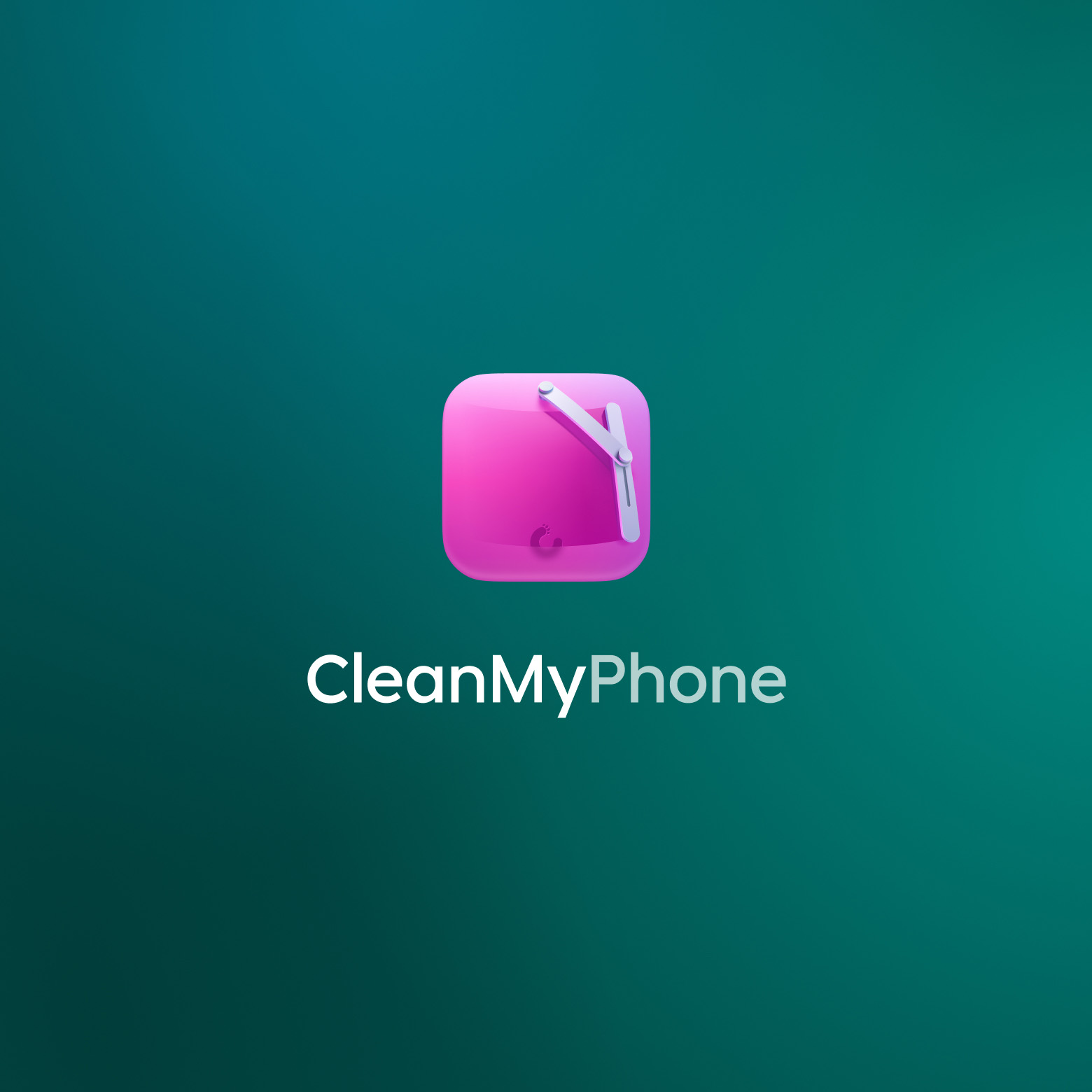
Tame your photo clutter with a careful AI-powered cleaner for iPhone & iPad. Identify similar pictures, delete duplicate photos and make room for new memories.
Contact us and we’ll get back to you as soon as we can.
Contact us